Create Manual Shipping Confirmation Emails
Set up and send shipping confirmation emails to clients that are added to Infoplus manually and are not connected to a shopping cart.
There are instances when you must manually enter customer orders because they are not attached to a Shopping Cart Connection. In these scenarios, that means customers are not receiving a Shipping Confirmation email as they normally would with a Shopping Cart Connection. Infoplus can fill this gap by sending confirmation emails with tracking information after an order is shipped.
How to Create a Manual Email Confirmation
Information you will need:
- The Line of Business ID whose orders are manually entered
- Articles to Reference:
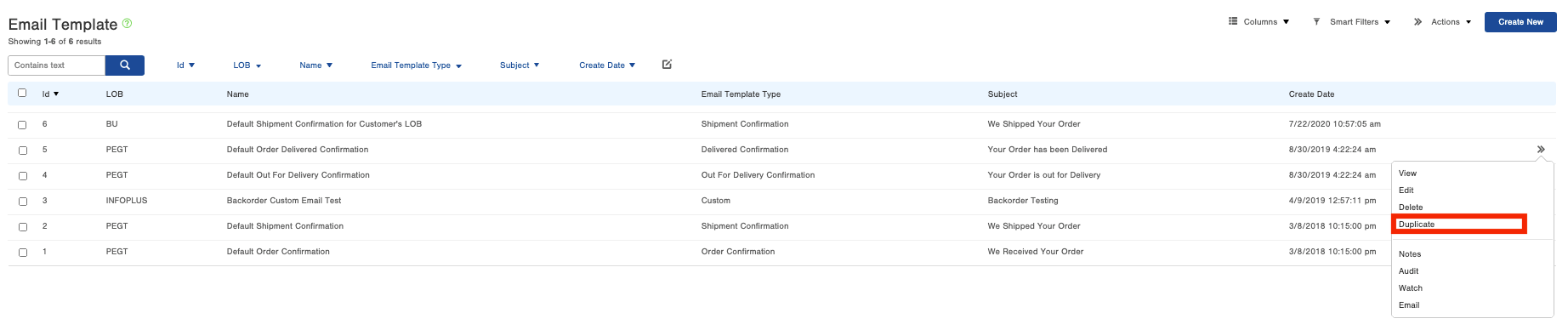
- You can add their logo, add some custom messaging from them, etc. to really personalize the confirmation email
- Need more information? Create an Order Source
Step 3 - Assign the new email template to the new order source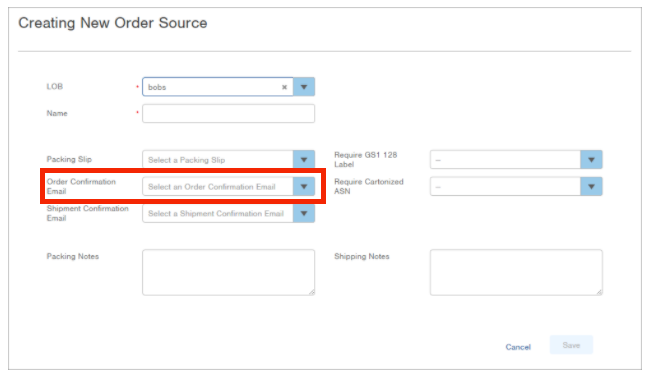
Step 4 - When the order is created, you assign the template to the order during the creation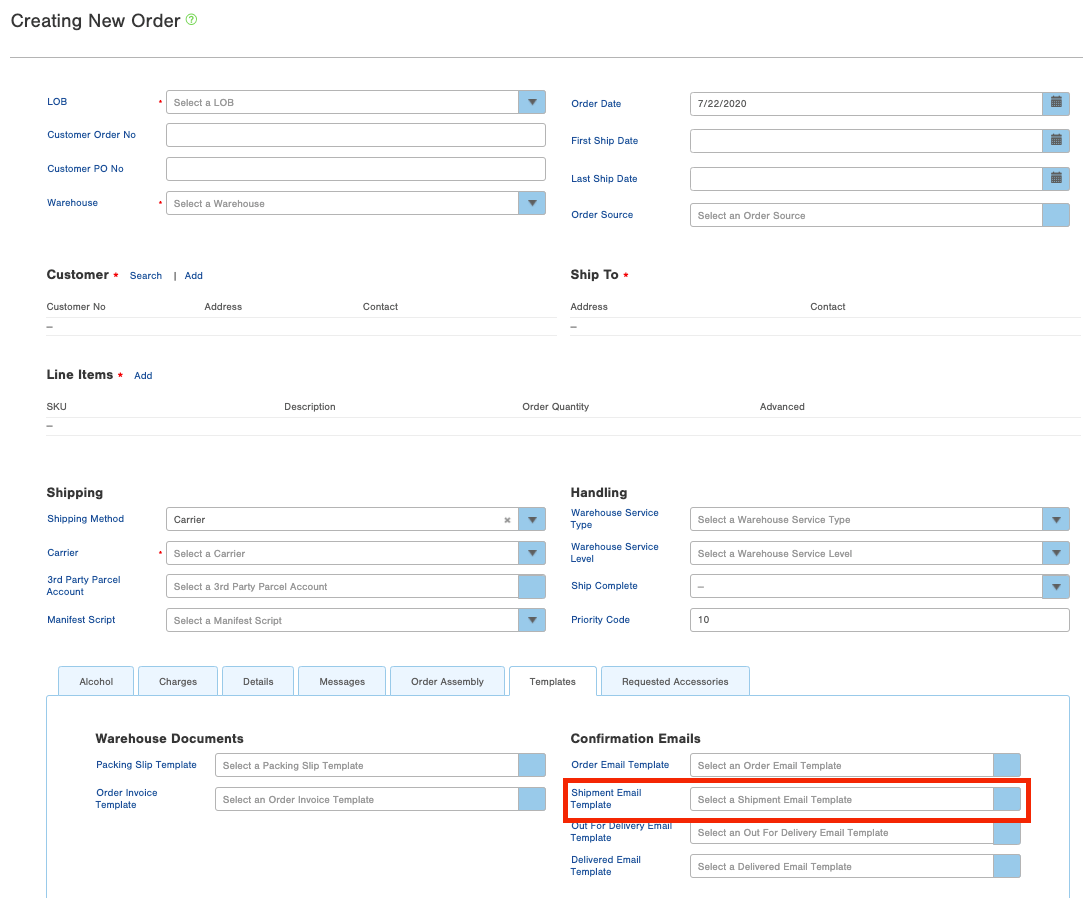
These steps will allow when the order is shipped for the shipment confirmation email with the tracking numbers to be sent to the buyer.
Please Note: Shipment confirmation emails are not sent out to the customer until the Shipment status of the order changes to "In-Transit."
