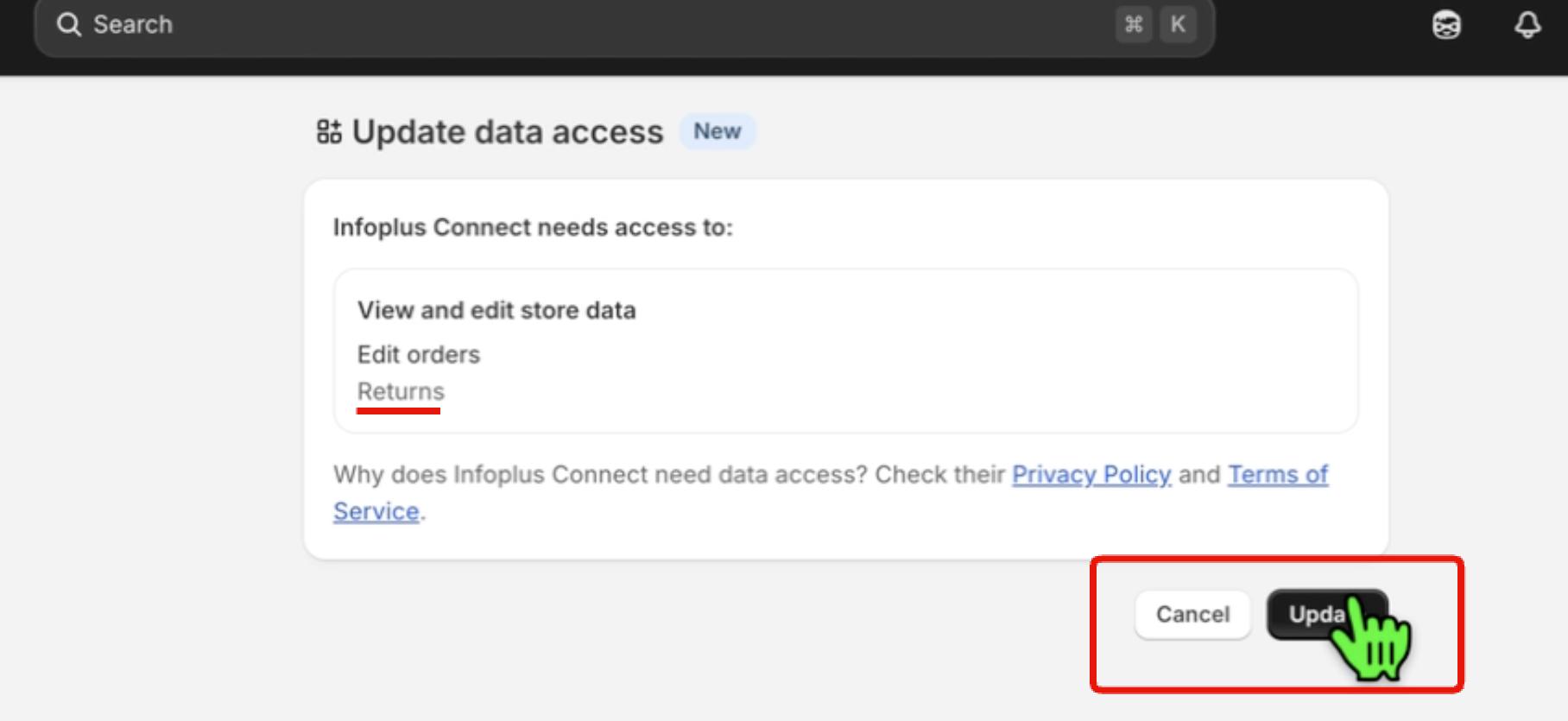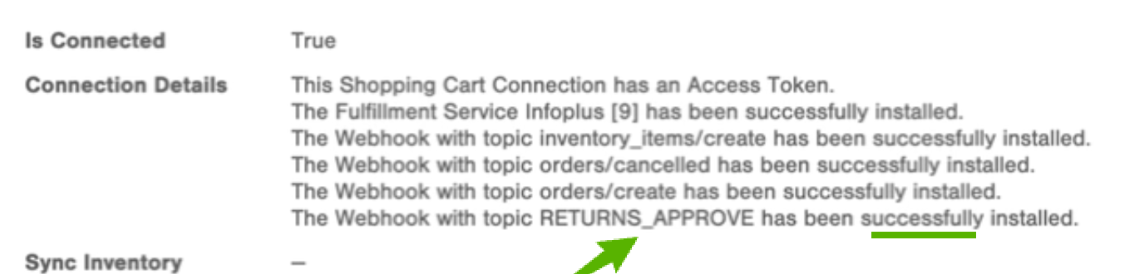Shopify Returns in InfoPlus: Setup, Syncing, and Features
This article provides a guide on setting up and managing your Shopify returns to sync seamlessly with InfoPlus, including the necessary authorization steps and feature limitations.
Setting Up and Authorizing Shopify Returns in InfoPlus
InfoPlus can automatically sync approved return orders from the Shopify Returns feature. To activate this feature, you must ensure your Shopify shopping cart connection has the necessary permissions.
NOTE: Regular order and inventory sync will continue to work even if you do not grant the InfoPlus Connect App permission to read & edit your Shopify returns. The returns permission is only needed if you plan on using/syncing your Shopify returns with InfoPlus.
Renew Your Shopify Connection
If you see the following error under your Shopify Shopping Cart Connection "Connection Details" section:
ERROR: An unknown error occurred creating or updating Shopify Webhook for topic 'RETURNS_APPROVE'
Then you must renew Shopify Shopping Cart Connection (SCC) in InfoPlus to grant the new returns-related permissions to the InfoPlus Shopify app.
- Why you must renew: The new permissions, required for InfoPlus to read and edit return order information from Shopify, are not granted by default on existing shopping cart connections. Renewing the connection prompts a re-authorization process for these permissions.
- Webhooks: Renewing also establishes the necessary webhooks, such as the RETURNS_APPROVE webhook, to sync returns data between Shopify and InfoPlus. If you see the error, "ERROR: An unknown error occurred creating or updating Shopify Webhook for topic 'RETURNS_APPROVE'", you need to renew your connection.
Steps to Authenticate:
- Navigate to the Shopify Shopping Cart Connection in question within InfoPlus.
- Click the "renew" link (labeled "Click here to renew the connection") under the shopping cart title.
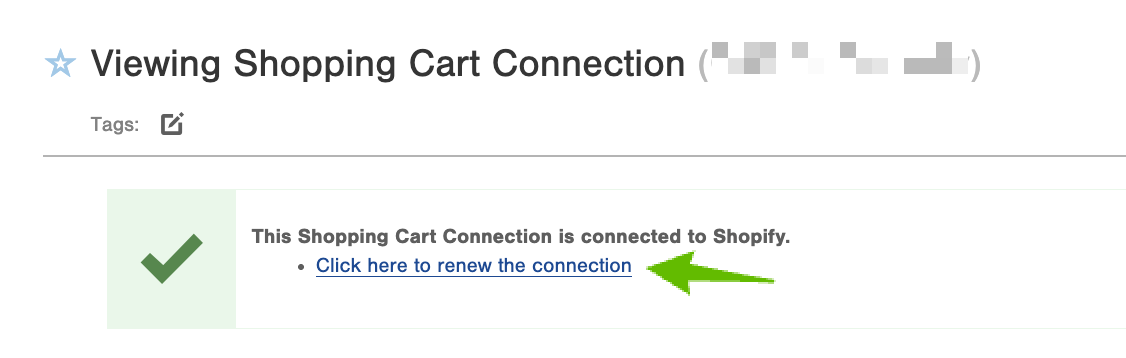
3. You will be redirected to your Shopify admin site (you may need to log in) and will be prompted to grant the InfoPlus Connect Shopify app access to view and edit your returns orders. Click the "Update" button.
-
4. An InfoPlus to Shopify connection/login screen will appear, prompting you to connect your InfoPlus site to your Shopify account.- Input your InfoPlus domain (URL) and login information.
- Click the "Connect" button.
- You must log in with an InfoPlus account that has sufficient privileges to edit shopping cart connections and corresponds to the Line of Business (LOB) the SCC belongs to.
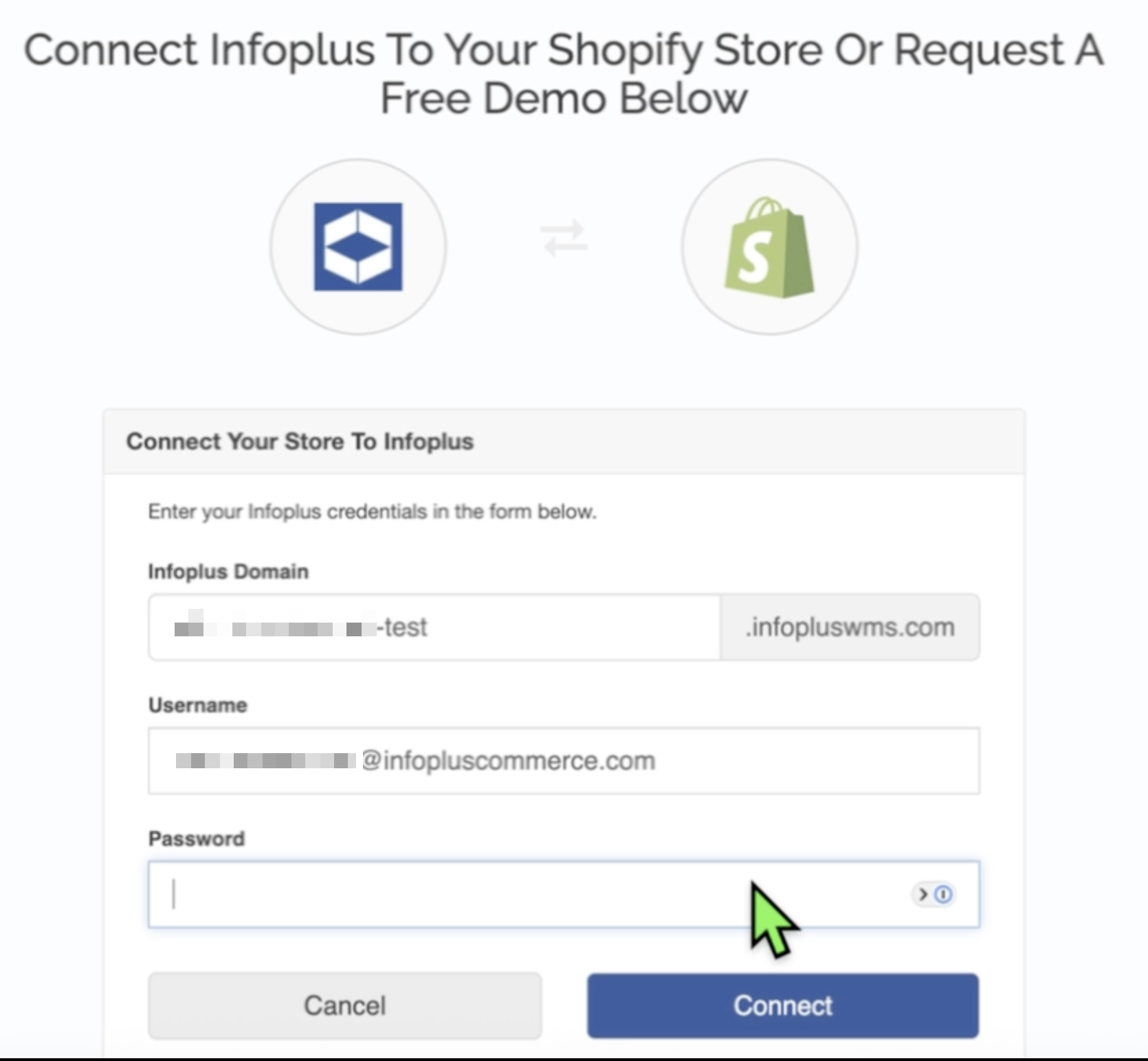
Note: This step will only perform re-verification/re-authorization and will not reset any of your existing shopping cart connection settings.
- 5. Upon successful completion, you should see a success message on the InfoPlus Shopping Cart Connection, confirming the setup of the RETURNS_APPROVE webhook, under the "Connection Details" section.
How Shopify Returns Sync with InfoPlus
Once authorized, returns created in your Shopify admin will automatically generate a corresponding return order in InfoPlus.
Creating a Return in Shopify (Sync Process):
- In your Shopify admin, navigate to Orders.
- Click the order you wish to return.
- Click Return.
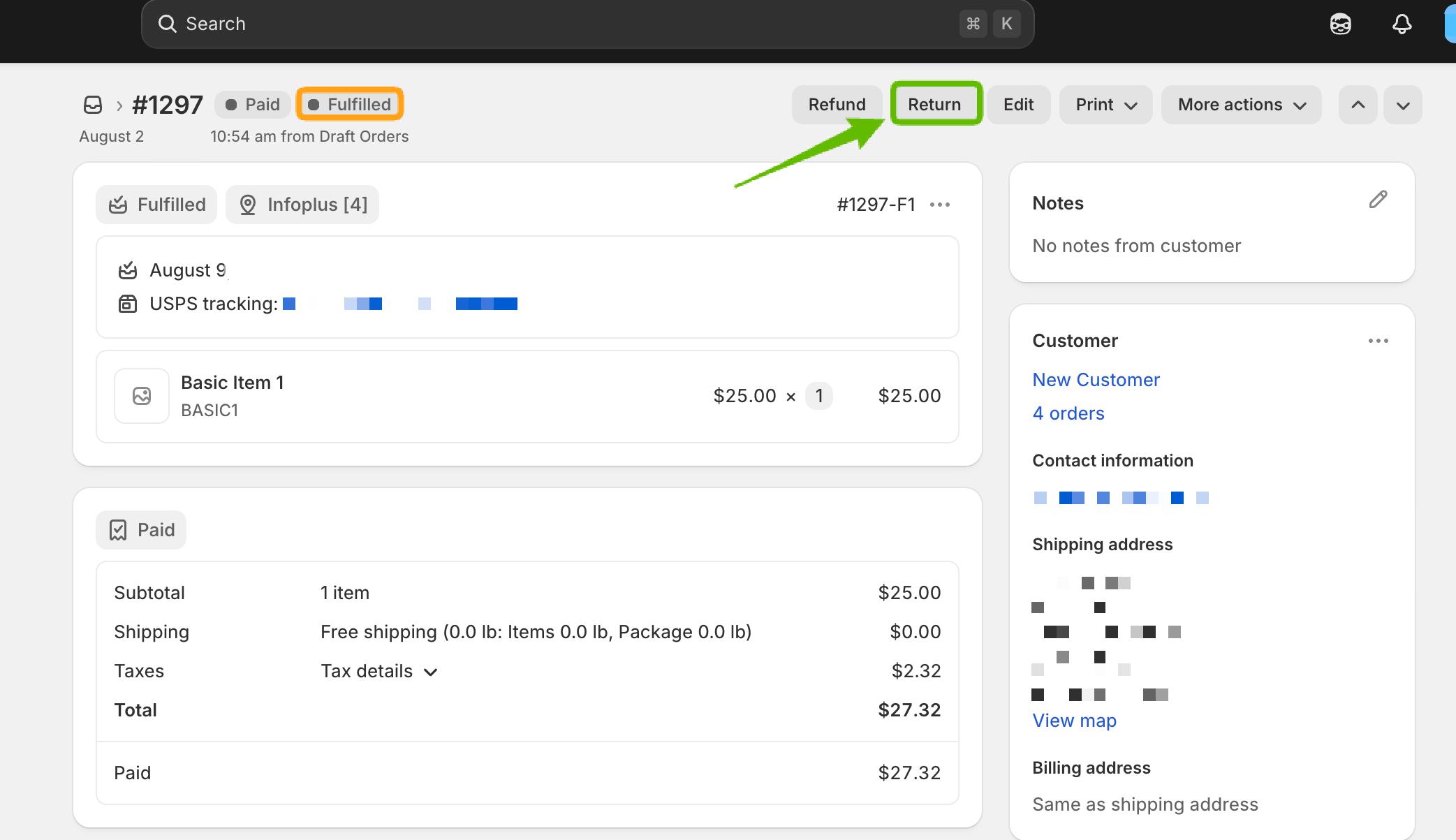
4. Select the items and quantity to return, and provide a reason.
5. Choose your Return shipping options (e.g., Create a return label in Shopify, Upload a return label, or No shipping required).
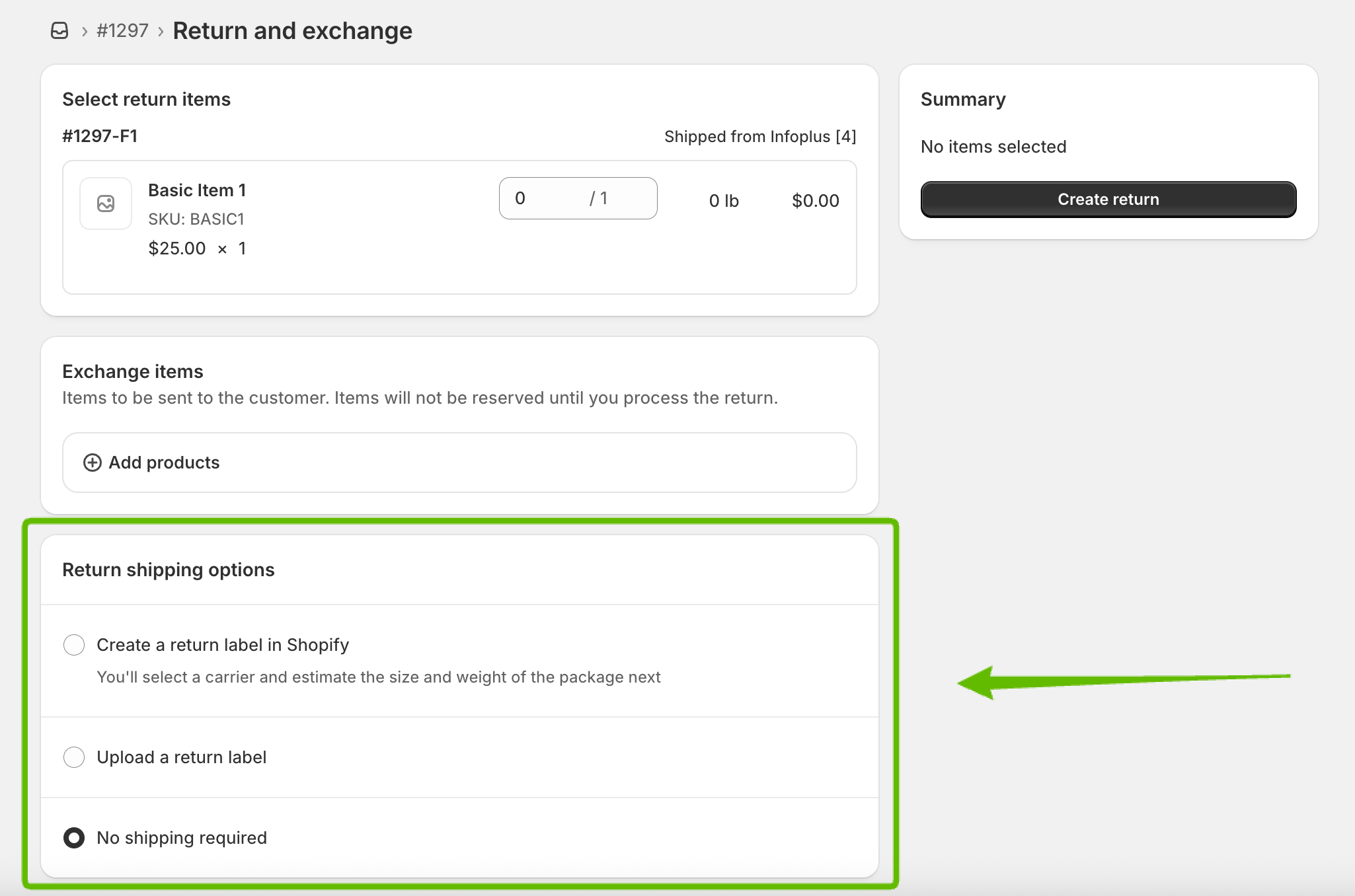
If Handling Return Shipping Labels Via Shopify...
-
- "Create a return label in Shopify" - select this if you wish to create a return label in Shopify instead of InfoPlus.
-
- "Upload a return label" - select this if you have already have a label from InfoPlus, your manifest partner, or carrier website.
-
- Note: Choosing either the "Create a return label in Shopify" or "Upload a return label" reship option should not affect the InfoPlus return order process. Simply ensure you change the carrier to "will call" when running the "Reship Return Order" action in InfoPlus. This avoids generating additional carrier labels within InfoPlus.
If Handling Return Shipping Labels Via InfoPlus or if NOT Reshipping...
-
- "No shipping required" - If you wish to produce shipping labels within InfoPlus through the 'normal' InfoPlus return process, choose this option.
- This option is also used if NOT reshipping (i.e. only restocking the returned items).
- "No shipping required" - If you wish to produce shipping labels within InfoPlus through the 'normal' InfoPlus return process, choose this option.
6. After the return is created in Shopify, a corresponding return order will be created in InfoPlus.
Processing and Closing a Return:
- Processing: After a return order is generated in InfoPlus, you can follow the normal verification, restocking, and reshipping processes for the returned items. For more details on how to do so please see the Returns Overview article.
- Closing: Once all outstanding tasks for the return (within InfoPlus) are complete, InfoPlus will automatically send an update back to Shopify to close the return. A return automatically closes in Shopify when every item is processed and restocked/reshipped (as needed).
Supported Features and Limitations
The following outlines which Shopify returns settings are currently supported when syncing with InfoPlus.
|
Shopify Setting |
Supported in InfoPlus |
Notes |
|
Exchange Items |
❌ No |
Not supported at this time. |
|
Return Shipping Options |
✅ Yes |
"Create return label in Shopify" and "Upload a return label" are supported. Creating a label in Shopify or via a carrier website will not affect the return order created in InfoPlus. |
|
Partial Returns |
✅ Yes |
Returning only a subset of items from an order (e.g., 3 out of 5 items) is supported. |
|
Restocking Fee/Return Shipping Fee |
✅ Yes |
These can be edited in Shopify, and the changes are supported. |
Key Considerations:
- Refund Status: You can only create a Shopify return for fulfilled items that have not been refunded.