How to View Fulfillment Process Errors
If errors occurred while fulfilling orders, you can review them in the Fulfillment Process record.
For example, if you requested to cartonize orders during fulfillment, but some items on an order did not have dimensions that are required for cartonization, an error would indicate a problem with cartonization.
NOTE: If orders are not fulfilling as expected, be sure to review the Allocation Details tab at the bottom of the Fulfillment Process record. This tab will indicate if items could not be allocated and why (e.g. because some or all of the inventory locations were offline, the location is in a status of "Damaged", the items weren't committed when received into the warehouse, etc.).
View Fulfillment Process Errors from the Pick, Pack, and Ship Processes
- Go to the Fulfillment Process for which you want to review errors. Two ways:
- From the Fulfillment Process table: Press a dot (period) on your keyboard and select Fulfillment Process from the list of Quick Actions. Click on the Fulfillment Process you want to review.
- From an Order record that was part of the fulfillment process: Press a dot (period) on your keyboard and select Order from the list of Quick Actions. Click on an Order that was part of the fulfillment process you want to review. The Fulfillment Process number will appear in the order record. Click on the number link and then click View Record in the blue pop-up.
The Fulfillment Process record will appear. If there are Pick, Pack, and Ship errors, they will display at the top of the record similar to this: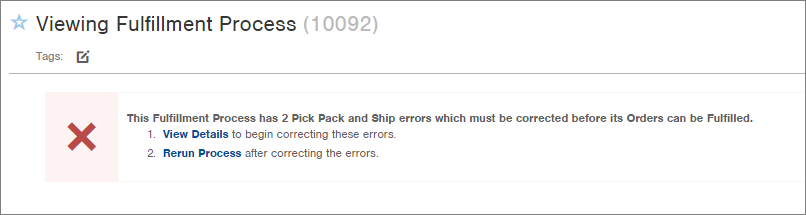
- Click the View Details link. A screen will appear with Summary and Detail tabs regarding the errors, similar to this:
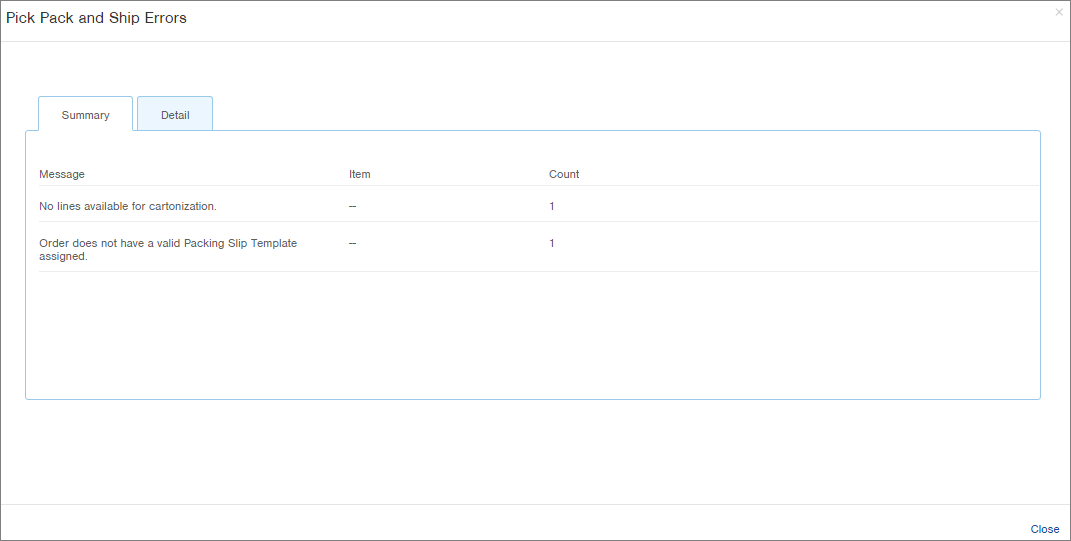
- Review the errors. Once fixed, you may want to Re-Run the Pick, Pack, Ship process.
View Fulfillment Process Errors from the Allocation Process
- Go to the Fulfillment Process for which you want to review errors. Two ways:
- From the Fulfillment Process table: Press a dot (period) on your keyboard and select Fulfillment Process from the list of Quick Actions. Click on the Fulfillment Process you want to review.
- From an Order record that was part of the fulfillment process: Press a dot (period) on your keyboard and select Order from the list of Quick Actions. Click on an Order that was part of the fulfillment process you want to review. The Fulfillment Process number will appear in the order record. Click on the number link and then click View Record in the blue pop-up.
The Fulfillment Process record will appear. If there are Allocation errors, they will display at the top of the record similar to this:

-
Click the Repair Allocation link. A pop-up review screen appears.

-
Click Submit to resume allocation. A confirmation screen appears. You may now continue working with the Fulfillment Process that generated the error.
