Add / Review Record Notes
Use the double arrow shortcut or click on the 'Actions' menu to add notes to any record in Infoplus.
Add / Review Record Notes
You can review and add notes to a record. For example, create a note to recap a phone conversation with the customer regarding a specific order.
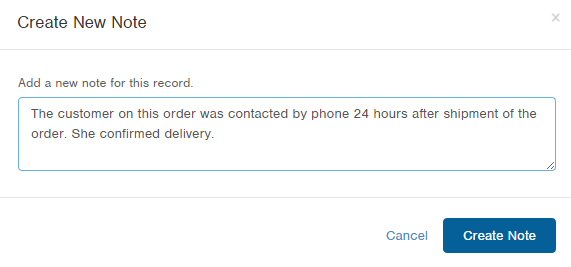
- Access the table containing the record you want to review or add a note to.
- Locate the record you want to review or add a note to and select the Notes action. There are two methods:
Rest your mouse on the record and click the double arrows icon ( ) that displays at the end of the record and select Notes;
) that displays at the end of the record and select Notes; 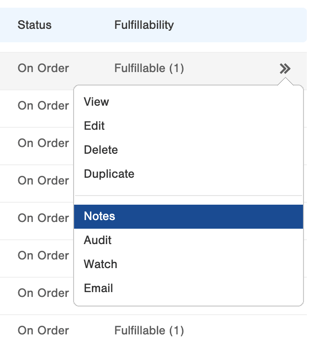
Or, click on the record to open it and then click the Actions drop-down menu and select Notes. - Existing notes display. To create a new note, click the Create New Note button.
- Type the note and click Create Note. The note has been added.
NOTE: You cannot delete notes. - When finished, click Close.
