Alerts will remain on your dashboard until you acknowledge them. You can acknowledge one or more alerts at a time.
Alerts will remain on your dashboard (if you have chosen to display alerts there) until you acknowledge them. You can acknowledge one or more alerts at a time.
Here’s an example of what alerts look like on the Dashboard:

To learn how to display alerts on your Dashboard, see Edit Alert Settings.
Acknowledge Alerts
- To acknowledge one alert, click on the alert on the Dashboard. The Alert table will display the alert record.
To acknowledge multiple alerts, click the View All Alerts link from the Dashboard or press the dot (.) on your keyboard and select Alerts from the drop-down menu. The Alert table will display all alerts.
Here's an example of the Alert table: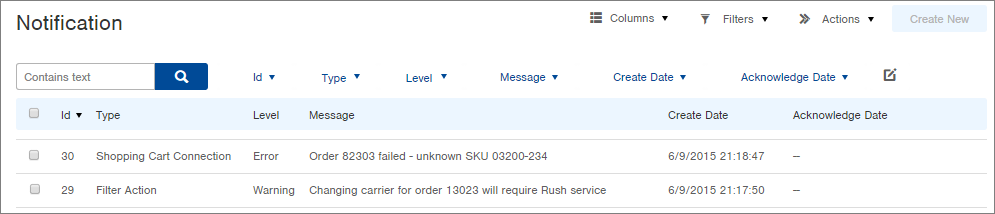
-
Click the checkbox to the left of each alert that you want to acknowledge.
NOTE: You can select all records that are displayed by clicking the checkbox in the upper left corner: - Click the Actions button in the top right and select Acknowledge Alerts. Once acknowledged, a date will appear in the Acknowledge Date field, and the alert will no longer display on your Dashboard.

-1.png?height=120&name=Infoplus_Logo_Orange_Black_Transparent%20(1)-1.png)