Add a Default Parcel Account for a Warehouse
If you want to use one specific parcel account for a particular warehouse, you can set it up from the warehouse table.
Use this article when you have parcel account(s) that need to be always used when the Warehouse is assigned to an Order.
How to Set Up a Default Parcel Account
- Access the "Warehouse" table. Two methods:
- From the Dashboard: Click the “Apps” tab, click the “Warehouse Setup” App, then click the “Warehouse” Table.
- From the Quick Actions shortcut: Press a dot (period) on your keyboard, then select “Order Source” from the list of Quick Actions.
- Once on the Warehouse table, select the Warehouse and go into Edit Mode.
- At the bottom of the Edit screen, there is a Default Parcel Account tab. Click Add next to the title of the section:

- The Add Override page displays, fill out the following details:
- Carrier Company - Select the specific Carrier Company.
- Parcel Account - Select the specific Parcel Account (Note: this list is filtered based on the Carrier Company that is selected.
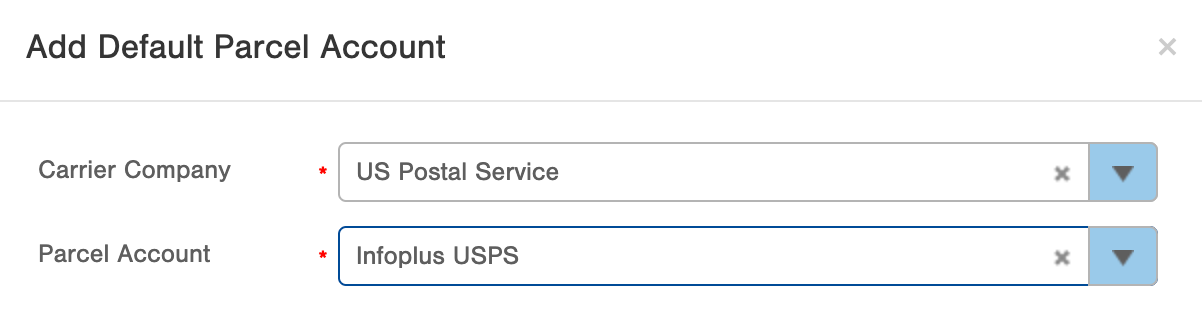
- Add as many defaults as needed. Note: you can only have 1 parcel account for each Carrier Company defaulted to a Warehouse.
- Click Save once completed.
