Automatically Opening XLSX files in Google Sheets
Automatically view XLSX files as a Google Sheet by installing this Chrome plug-in.
Reports downloaded as Microsoft Excel files, with the XLSX extension can pose a problem to open if you do not have software on your computer for viewing these file types. One approach we recommend for viewing those files is using Google Sheets.
Even if you do have software that can open Excel files, Google Sheets has some unique advantages, access from anywhere (since the file is securely stored in the cloud), and great collaboration (i.e, Sharing) capabilities.
How to View XLSX Files As A Google Sheet
Step 1: To manually upload XLSX files to Google Sheets, download the Google Chrome plugin Office Editing for Docs, Sheets & Slides, which you can install into your browser from the Chrome web store. With this plugin installed, if you open an XLSX file in Chrome, it will view the file as a Google Sheet.
Step 2: You may notice that when you open a file this way, initially you're in "Compatibility mode", which looks a little different and has some fewer features than the full Google Sheets. So, if you want to do more with your document, from the File menu, choose Save as Google Sheets, and the file will move into the full version of Google Sheets.
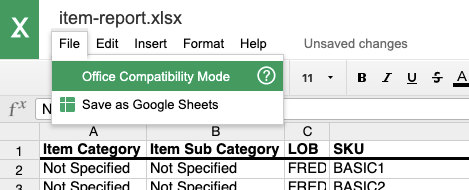
Updating Your Computer's Default Application
Step 3: Once you've installed the "Office Editing..." Chrome plugin, you can then edit your computer's settings, to make Google Chrome the default application for opening XLSX files. This means that any time you open an XLSX file, it will go straight into Chrome, and then to Google Sheets.
You can use these resources to help you adjust the default applications for opening files on your computer, depending on your operating system:
