Cancel Work
Use the Work table in Infoplus to easily cancel any Work that has been assigned to a picker, packer, or shipper.
In Infoplus, "Work" in a status of "Not Started" or "In Progress" can be canceled (also Cycle Counts). For example, if Pick Work was created to pick items for an order and the order gets canceled, you should cancel the work.
If you cancel work that is already in progress, consider the implications of canceling the work. For example, if you cancel the "Put Away" of items you already picked, you will need to create put away work to put those items away again.
Also, when reversing an activity that has produced work (i.e., canceling an order that produced "Pick" work), you should cancel the associated work.
NOTE: When canceling a receiving process, the associated work will automatically be canceled.
How to Cancel Work
NOTE: You can access the Cancel Work Process directly (press the dot on your keyboard, and select Cancel Work) or from the Work table. The steps below cover how to use the Work table.
- Access the “Work” table. Two ways:
- From the Dashboard: Click the “Warehouse Operations” tab, click the “Work Management” App, then click the “Work” Table.
- From the Quick Actions shortcut: Press a dot (period) on your keyboard, then select “Work” from the list of Quick Actions.
- Click the checkbox next to each Work record you want to cancel. You can only cancel work that is in a status of "Not Started."
- From the Actions menu, select Cancel Work. A Review screen will display.

-
Review the planned results. Click Submit to cancel all work that can be canceled. The Confirmation screen will display.
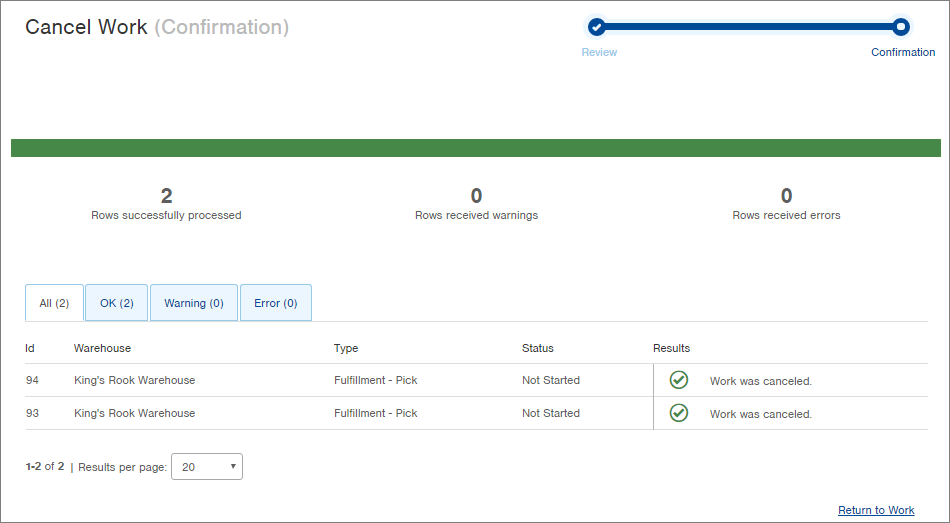
The records in the Work table will now show a status of "Canceled."
Pro Tip: Canceling a work ticket only cancels the ticket, inventory still lives on that LPN even if you cancel work.
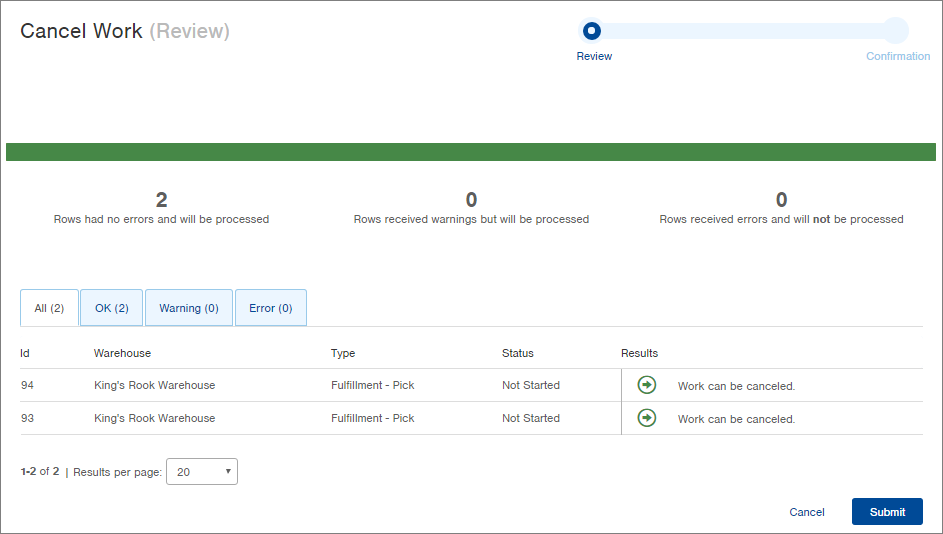

Pro Tip: To clear work from 'Find Work App' that has been completed, go to the 'Work' table then cancel Work IDs.