Create a Billing Code Type
Set up Billing Code Types to accurately itemize and bill and 3PL clients for the services you provide.
How to Create a Billing Code Type
A Billing Code Type is a label used to identify work performed for billing purposes. For example, if you bill for every 40-foot container that is unloaded, create a BIlling Code Type for that work (e.g. CONTAINER-40).
Here are examples of Billing Code Types in the "Billing Code Type" Table:
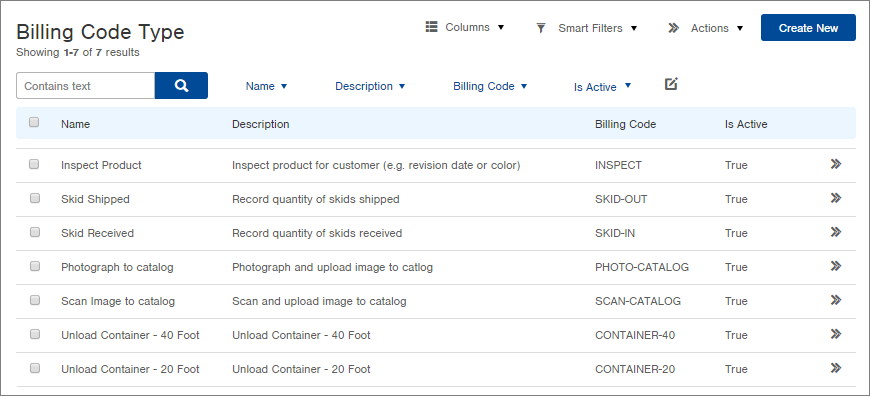
When Billing Codes are created against Billing Code Types, records will indicate the quantity of work performed. The user will select the "Billing Code Type" from a list of options. Here's an example of a Billing Code record:
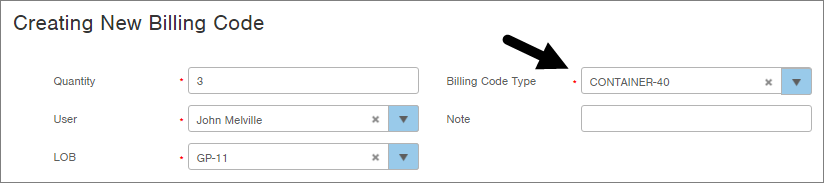
Create a Billing Code Type
- Access the "Billing Code Type" table. Two ways:
From the Dashboard: Click the “Warehouse Operations” tab, click the “Accounting” App, then click the “Billing Code Type” Table.
From the Quick Actions shortcut: Press a dot (period) on your keyboard, then select “Billing Code Type” Table from the list of Quick Actions. - Click the Create New button in the top right. The "Creating New Billing Code Type" screen appears.
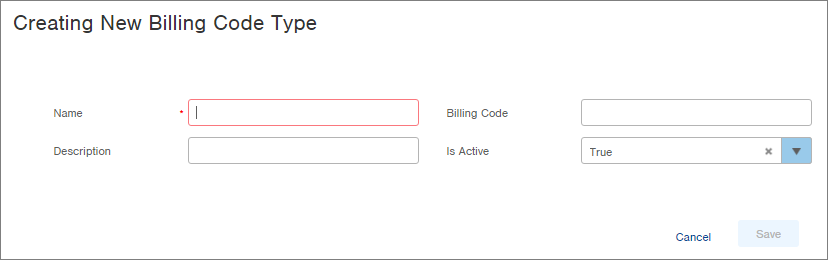
- Enter a Name for the Billing Code Type. This is just a descriptive name for purposes of identifying the Billing Code Type.
- Optionally, enter a Description of the Billing Code Type (e.g. Unload Container - 40-foot).
-
Enter a Billing Code label for the Billing Code Type (e.g. CONTAINER-40). This is what will display when selecting a Billing Code Type in other screens.
-
Leave Is Active set to "True" to allow use of the Billing Code Type. To deactivate a Billing Code Type, change this field to "False".
-
Click Save. The Billing Code Type will be saved and can now be selected when creating Billing Code records.
