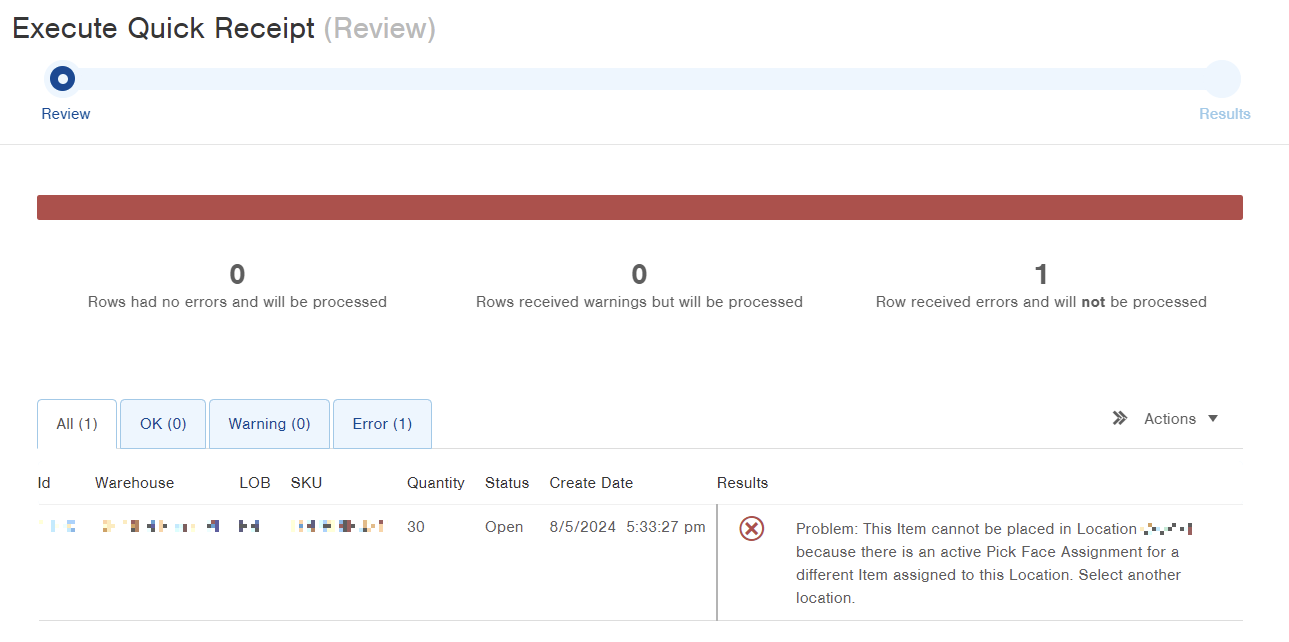Create a Pick Face Assignment
How to set up Pick Face Assignments for Infoplus's Replenishment Process.
The Replenishment process uses Pick Face Assignments to determine the replenishment location for a SKU, Replenishment Point (the quantity at which you want the SKU replenished), and the Maximum Quantity that can be placed into that location.
How to Create a Pick Face Assignment
- Access the "Pick Face Assignment" table. Two methods:
From the Dashboard: Click the “Warehouse Operations” tab, click the “Replenishments” App, then click the "Pick Face Assignment” Table.
From the Quick Actions shortcut: Press a dot (period) on your keyboard, then select “Pick Face Assignment” from the list of Quick Actions. - Click the Create New button in the top right. The "Creating New Pick Face Assignment" screen appears.
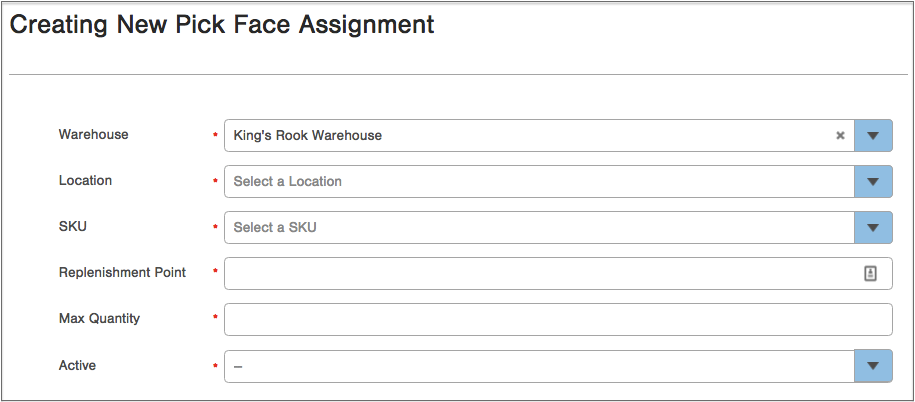
-
Select the Warehouse to contain the Pick Face Assignment.
-
Select the Location for the Pick Face Assignment. The location must be an appropriate behavior type: Forward Each or Forward Case.
-
Select the SKU that will be replenished by this Pick Face Assignment.
-
Type in a Replenishment Point. This is the quantity at which you want the SKU replenished. For example, if you want the SKU replenished when inventory in this Pick Face Assignment gets down to 25, type 25.
-
Type in the Max Quantity. This is the maximum quantity that can be placed into that location. For example, if the location only holds 125 items, type 125.
-
In the Active field, select "True" or "False" to indicate if this Pick Face Assignment is active.
- When set to "True", only the SKU you select can be put away or replenished in the Location that you select. This setting will prevent inventory from being put away, moved, or relocated into a Location with an Active Pick Face Assignment.
- When set to "False", this Pick Face Assignment is turned off. Any SKU can be put away in the Location that you select. Also, you will not be able to use this Pick Face Assignment to Create a Replenishment Process.
-
Click Save. The Pick Face Assignment is saved.
Troubleshooting Pick Face Assignments
Replenishment Restrictions - Location Behavior Types
Location Behavior Type is a critical factor when creating Pick Face Assignments. It defines how a location can be used for inventory storage and replenishment.
- Replenishment Restrictions:
- Forward Locations: You can't replenish a forward location from another forward location. Forward locations must be replenished from standard locations or other designated areas.
- Pallet Locations: The "Pallet" location behavior type is not a compatible behavior type for replenishing pick face assignments. Attempting to use a location with this behavior type will cause inventory to not replenish.
- In general, if you receive pick face errors, always double check the item/sku in question and verify that the location behavior type is compatible with replenishment.
Pick Face Conflicts
When receiving or moving inventory, if you encounter the error "Problem: This Item cannot be placed in Location ___ because there is an active Pick Face Assignment for a different Item assigned to this Location. Select another location.", it means the specified location is already reserved for another item due to an existing Pick Face Assignment.
To address this conflict, either:
- Choose a different location to receive the new items/inventory into.
- Remove the existing Pick Face Assignment from the location to free it up for the new items/inventory.
An active Pick Face Assignment reserves a specific location for a particular item. Until this assignment is changed, no other item can be stored in that location.