How to Create a Return Label
Occasionally, orders need to have a return label included follow the steps outlined below to create return labels.
Follow these steps below when you need to generate a Return Label.
- Start on the Order table and select the Order(s) that you need to create a Return Label for.
- From the Actions menu, select Create Return Labels.
- It will pull up the Create Return Labels (Setup) screen.
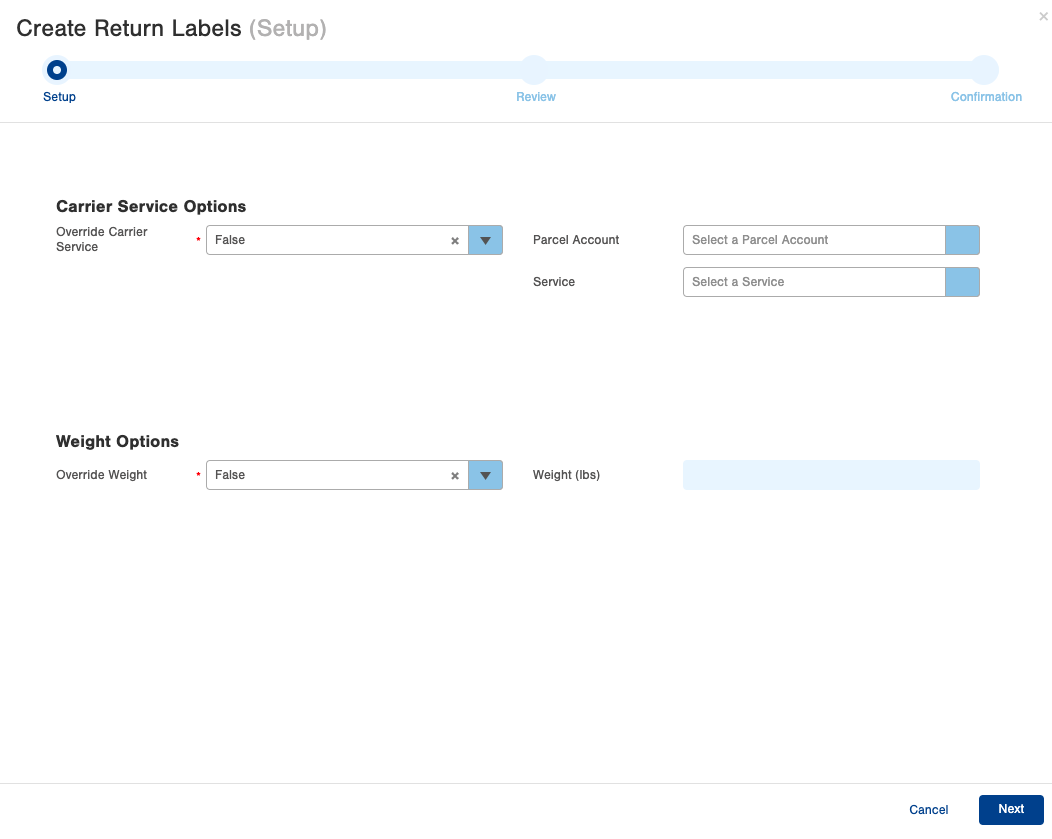
- Select if you want to use the Carrier Service from the Order on the first option and select the Parcel Account and Service you want to use.
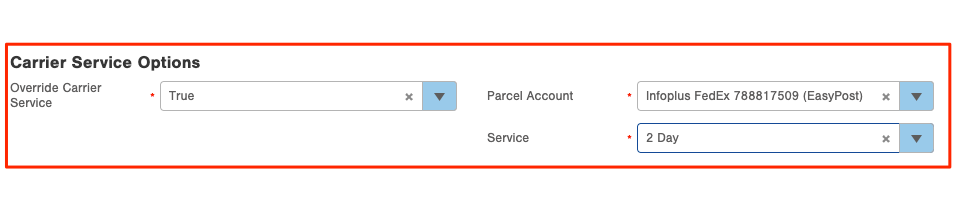
- Select if you want to use the weight from the Order and update the weight as needed.

Note: If you are creating a return label for part of the Order (not all of the Line Items) or multiple cartons in an order you will select to override the weight and enter the weight of the items being returned. Also, if you are creating these in bulk, the override will be for all the Orders that were selected.- In this example, we will be overriding both the weight and the carrier service.
- Click Next once complete.
- The Review screen appears where you will be informed if you have any errors. If all is well there will be a green bar and you can click Next.
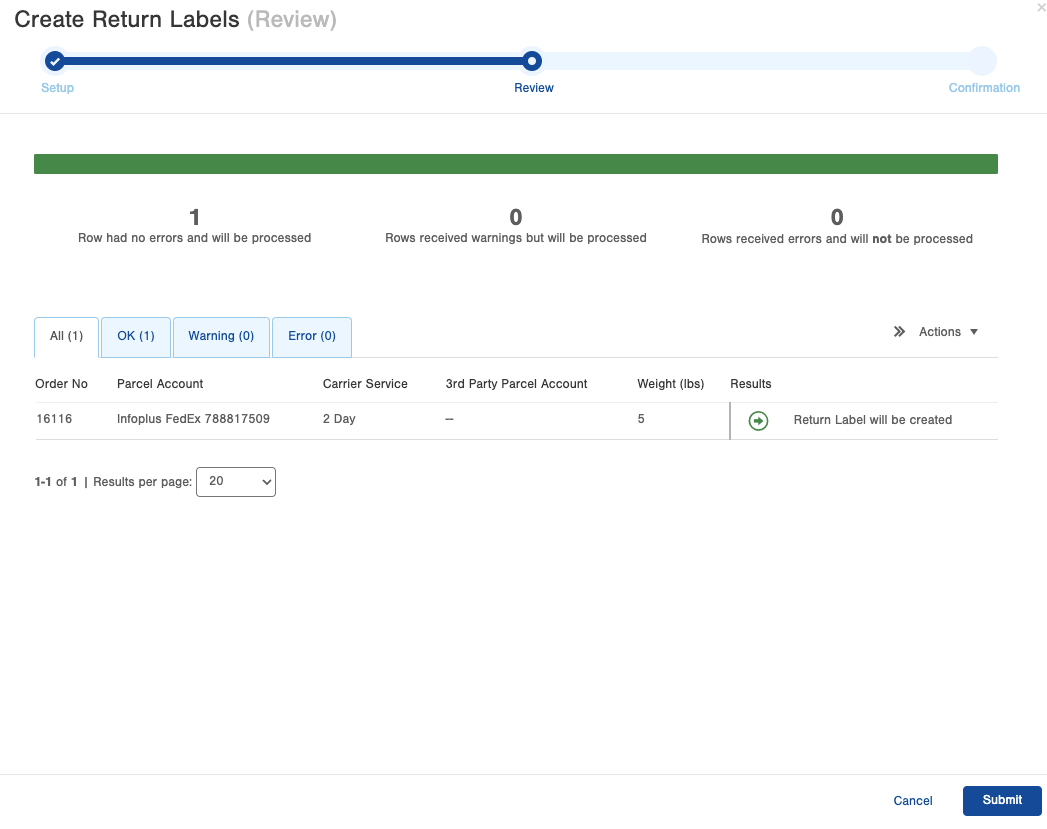
- Now the Confirmation screen appears where you are able to download the Return Label.
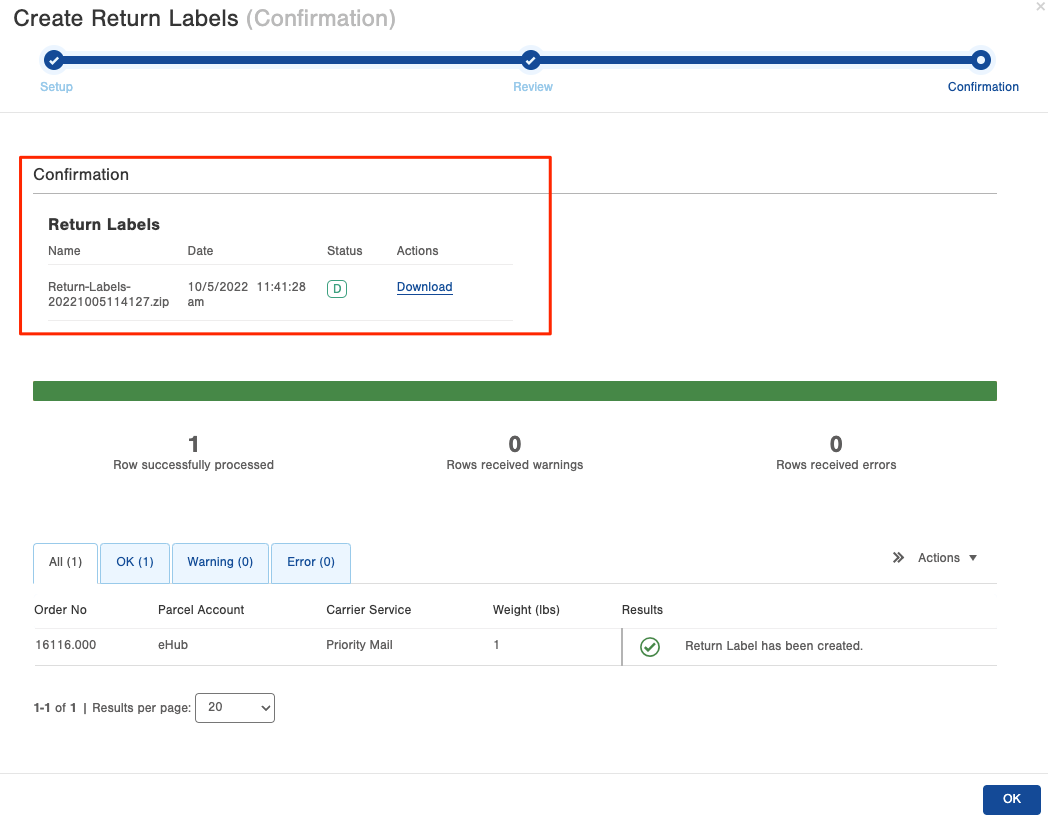
Note: if you navigate away from this screen you can still download the Return Label. It lives in the Warehouse Documents section of the Order the return was created for.
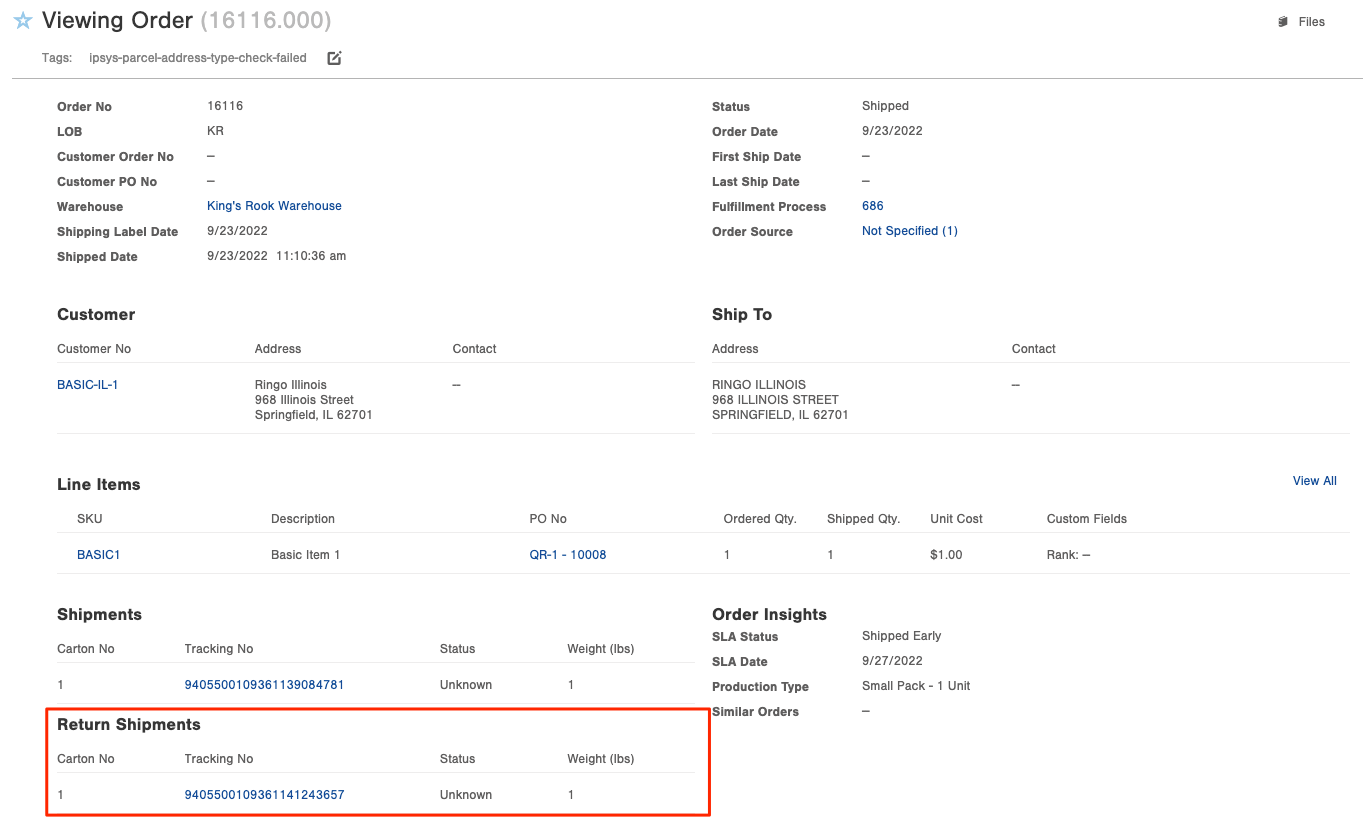
NOTE: Infoplus' returns process is currently in the planning and designing phase. We have released a Return Shipments table in October 2022 that will allow you to easily navigate to created return labels and create reports as needed. We do not have a timeline on when ASN-Returns will be implemented, so in the meanwhile please use inventory adjustment for returned items when they arrive in your warehouse.
Possible Errors and Resolutions
Error: "Error getting carrier by account and service" when attempting to create a return label for USPS Media Mail."
Resolution: USPS Media Mail isn't exposed in the carrier list within the order table. Please contact Infoplus Support to add USPS Media Mail to the carrier list, then you'll be able to create a return label for this service. This same resolution applies to other carrier services too.
Error: "Error validating Order: null"
Resolution: Ensure the Return Label creation table has all applicable information selected in the corresponding fields before clicking submit. For example, if you used a 3rd Party Parcel account for this order, you will need to select "True" for Override 3rd Party; for 3rd Party Parcel Account, you would then select which 3rd Party Parcel account was used
Error: "Creating Return Labels for order: Package did not contain any line items"
Resolution: Return labels cannot be generated for international orders within Infoplus, therefore, create directly from the shipping company.