Create and Edit Adjustment Codes
To use Quick Adjustments, you will need to have an Adjustment Code set up first. Here's how they work:
When using the Quick Adjustment Process or the Modern Mobile Apps - Inventory Adjustment Process you are required to enter an Adjustment Code to note why you are making an adjustment. The Adjustment Code will be applied to the record that is created on the Inventory Adjustment table.
Out of the box, there are a few default Adjustment Codes that are available. Follow the steps in this article on creating new, editing, or deleting Adjustment Codes.
Create an Adjustment Code
- Access the "Adjustment Code" table. Two methods:
From the Dashboard: Click the “Apps” tab, click the “Inventory Management” App, then click the “Adjustment Code” Table.
From the Quick Actions shortcut: Press a dot (period) on your keyboard, then select “Adjustment Code” from the list of Quick Actions. - Once on the table, click the Create New button at the top right.
- This will take you to the Create New Adjustment code table:
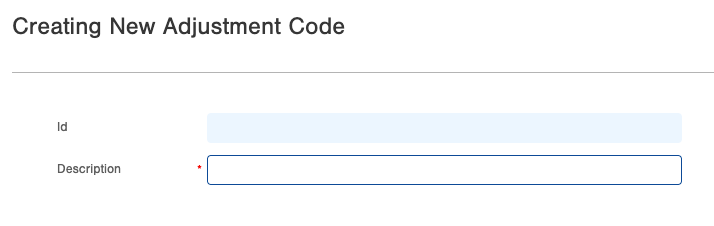
- Enter the Name of the Adjustment Code in the Description field.
- Click Save once complete.
- Now the Adjustment Code is ready to be used on the Adjustment processes.
Edit an Adjustment Code
- Select the Adjustment Code you wish to edit and from the Actions menu select Edit.
- The Adjustment Code screen appears:
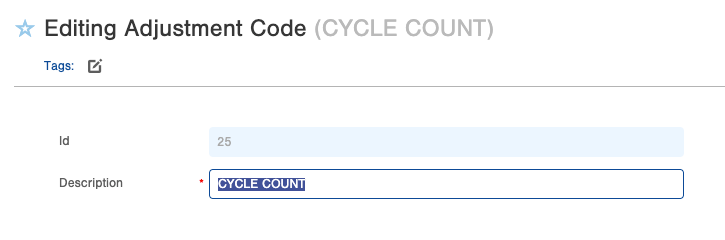
- Change the information as needed and click Save at the bottom right.
Delete an Adjustment Code
You may want to delete and "clean up" the list of Adjustment Codes that are available in the Adjustment processes. Follow these steps to do that.
Note: if an Adjustment Codes is has been used you cannot delete them.
- Select the Adjustment Code(s) you want to delete.
- From the Actions menu, select Bulk Delete.
- Review screen appears, click Submit if you wish to delete everything.
- Now the Adjustment Codes are deleted.
