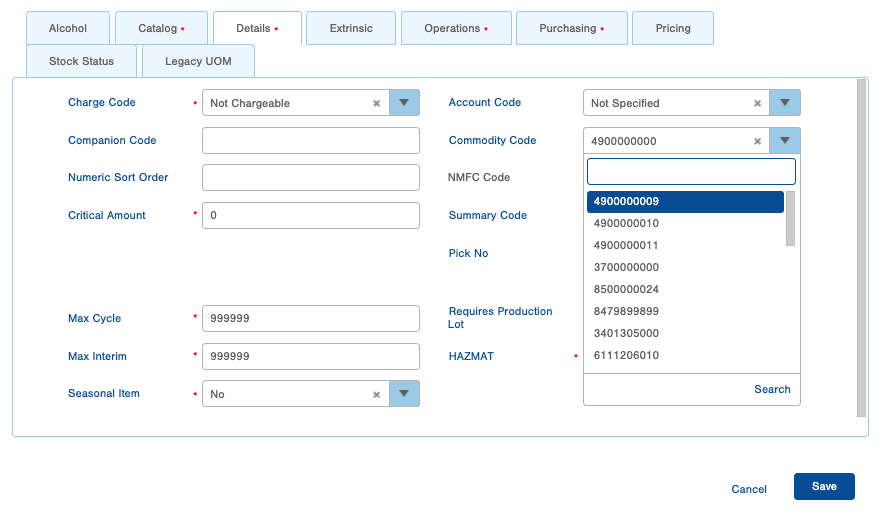Create Commodity Codes
Internationally shipped orders require a commodity code for customs. This article details how to create a commodity code for orders.
If you ship orders to international destinations (outside of the United States), the items being shipped must have Commodity Codes, which are sent in the customs declaration. Commodity Codes are used to classify or organize products. Customs uses these codes to determine if duties and taxes apply for these products.
How to Create a Commodity Code
- Access the “Commodity Code” table. Two methods:
- From the Dashboard: Click the “Apps” tab, click the “Item Management” App, then click the “Commodity Code” Table.
- From the Quick Actions shortcut: Press a dot (period) on your keyboard, then select "Commodity Code” from the list of Quick Actions. - Click the Create New button. The Creating New Commodity Code window appears.
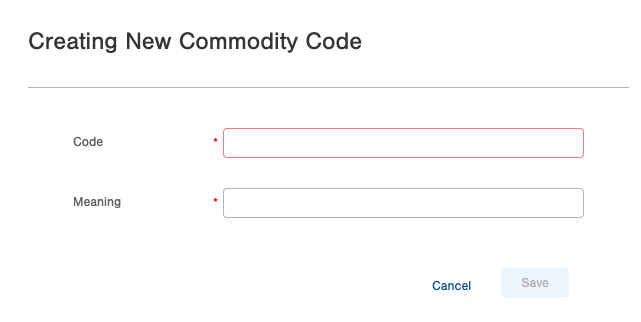
- Enter the Code for the Commodity Code you're wanting to add. These codes are typically between 6 and 10 digits in length depending on the product.
- Enter the Meaning of the Code. The meaning is a brief description of the code to help identify what it's used for.
- Click Save. The Commodity Code is saved and displays in the "Commodity Code" table.
Commodity Codes cannot have decimal points in them. For example, if your code is 6113.00.90.00, it needs to be entered as 6113009000 or you will encounter an error.
Once a Commodity Code has been created, it can be assigned to an item by editing the item, navigating to the Details tab, then select the appropriate code from the list.