How to Create a Manifest Script for Bond
Bond is a specialized carrier that you can connect with Infoplus via EasyPost. To set up the carrier, you will need to use a manifest script.
Set Up Bond as a Carrier in Infoplus with this Manifest Script
What is Bond?
Bond is a specific parcel carrier. If you need to work with Bond to send information to them from EasyPost, you will need to create a Manifest Script that communicates specifically with Bond, which requires some unique information.
Bond works out of a few specific areas in New York via electric bike services.
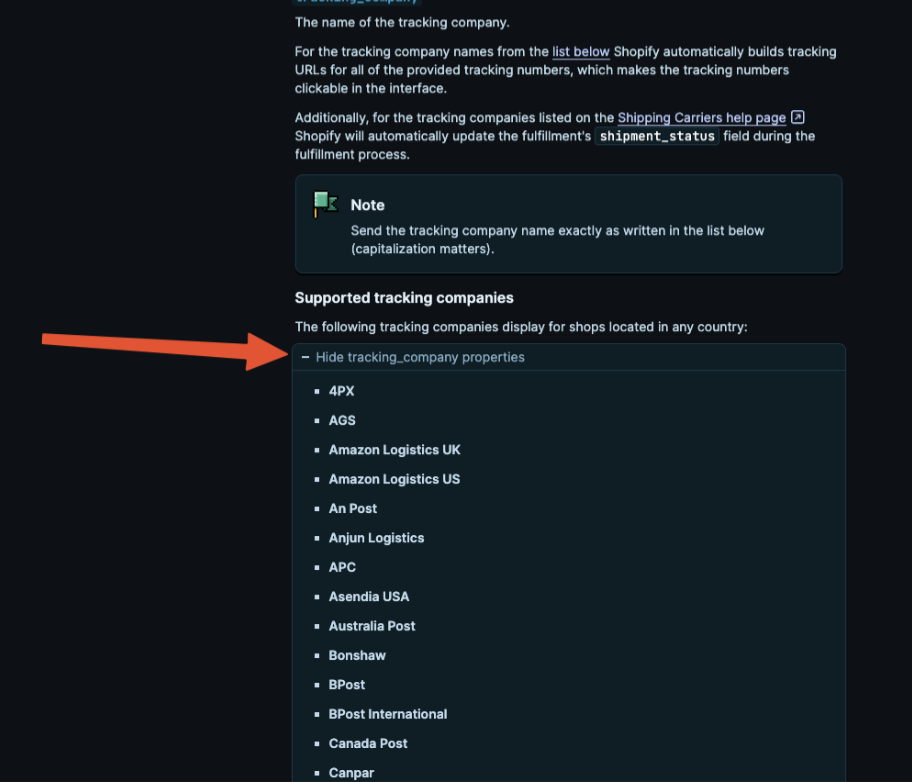
Why Do I Need a New Script to Use Bond?
Bond is a local carrier that works specifically out of a few areas of New York. Bond requires a to and from email address in order to fulfill orders, which Infoplus does not traditionally send via API. Therefore, you will need a specific script (provided below) with those special requirements included.
What is a Manifest Script?
A Manifest script is used to customize the data or business rules that you use to create shipments or parcel labels. A script uses an API call to communicate with manifest parcel partners. You can use this type of script to add accessories to shipments or adjust data on a label.
Example Scenarios for Manifest Script Use:
1. An order needs dry ice added to it based on the product or order ship-to address
2. A business rule that says based on the carrier, you want to increase or decrease the total weight of a Carton in certain circumstances
Infoplus Support can help with general questions about how scripting works. For help with a specific script or its outputs, you will need to submit a Pro Services request for paid support. Pro Service request form can be found here.
How to Create a Manifest Script for Bond
As mentioned above, you need to create a unique Manifest Script to communicate with Bond because they require specific information. Here are the step-by-step instructions on how to create that script:
- In Infoplus, go to the Script table. Two ways:
- Dashboard: Apps>Tools>Scripts>Tables>Scripts
- Quick Actions Shortcut: Press a dot (period) on your keyboard, then select 'Script' from the list of Quick Actions. -
Once you are on the Scripts Table, click the Create New button in the top right corner.

- Fill out the required fields
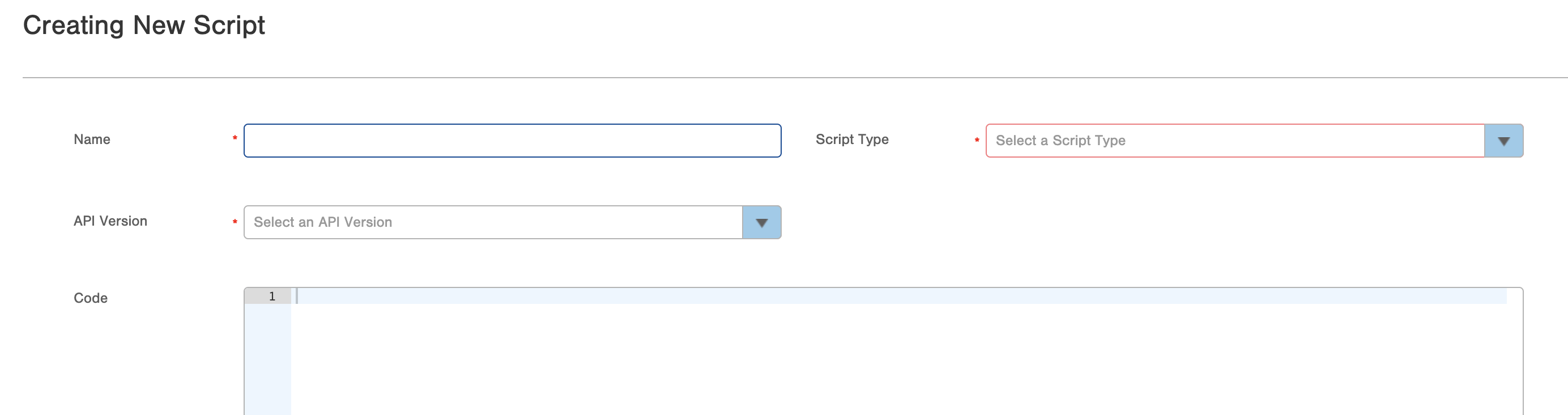
- Name: Enter a descriptive name to identify this script by
- Script Type: select 'Manifest' from the dropdown menu
- API Version: Beta
- Enter the JavaScript Code for the script.
- Bond requires an email address for both the “to_address” and the“from_address”
- You can use a non-functioning email: Eg: shipmentMapForRate.get('to_address').put('email','xx@infopluscommerce.com');
shipmentMapForRate.get('from_address').put('email','xx@infopluscommerce.com');
- You can use a non-functioning email: Eg: shipmentMapForRate.get('to_address').put('email','xx@infopluscommerce.com');
- Bond requires an email address for both the “to_address” and the“from_address”
5. Click Save
Set Up Triggers for Bond Script
Once the script is saved, you will likely want to set up automation triggers for assigning this manifest script to orders as they are imported or are modified to use the Bond carrier.
How to Set Up Bond Order Triggers
-
Create a manifest script with your specific business rules and information built upon the example above. Please note the name used to save it.
-
Navigate to the Orders Table and Setup and Save a Smart Filter with the following filters:
-
Orders coded to any corresponding carrier value of Bond services
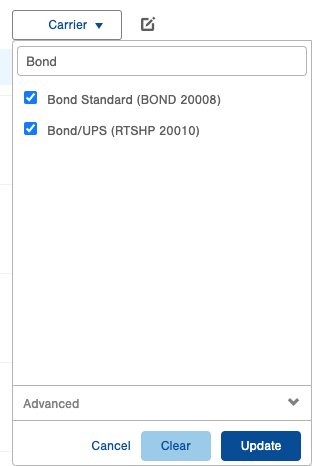
-
Orders with specific status values:
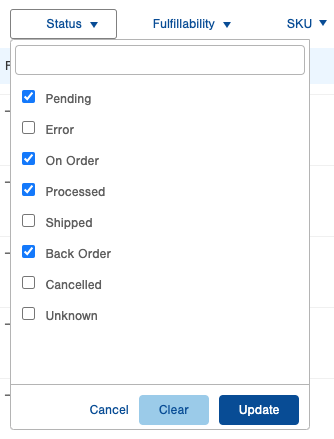
-
On Order
-
Processed
-
Pending
-
Backorder
-
-
Save the Smart Filter and name is something related to the Bond carrier such as 'Bond Orders in Progress'
-
- Navigate to the Manage Trigger table
- 1 - Use the period key and begin typing 'Trigger', then click on Manage Triggers from the drop-down
- 2 - Navigate to the Apps>Account>Building Blocks>Manage Triggers from the Infoplus dashboard
- Once you are on the Manage Triggers table, select 'Create New' in the top right and fill in the required fields:
- Name: Bond Orders in Progress(or any identifying criteria that you would like to use)
- Description: any additional identifying information
- Smart Filter: Select the Bond Orders in Progress Smart Filter from the drop-down
- Make sure 'Insert' is checked
- Set Active to 'Yes'
- Then click 'OK'
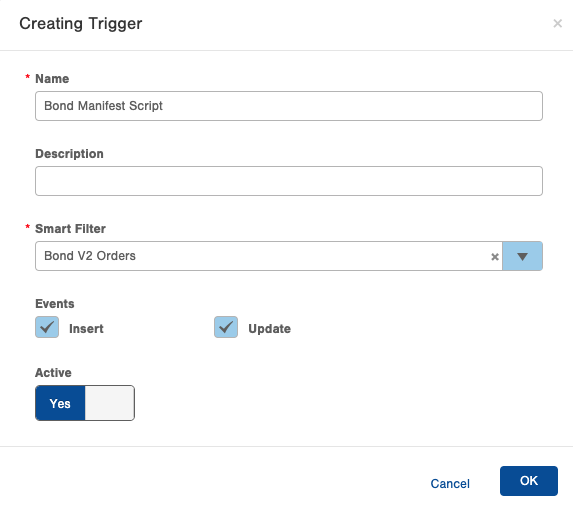
- Find the Trigger you just created on the grid, then navigate to the right to the Actions column and click on the '0'. Then, click 'Create New'
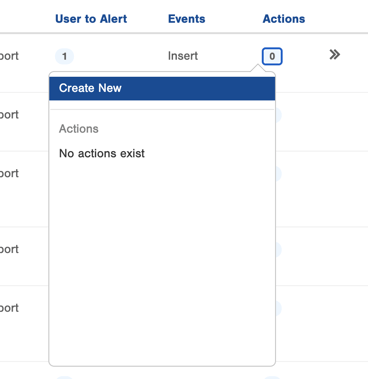
-
Choose the 'Change Manifest Script' action
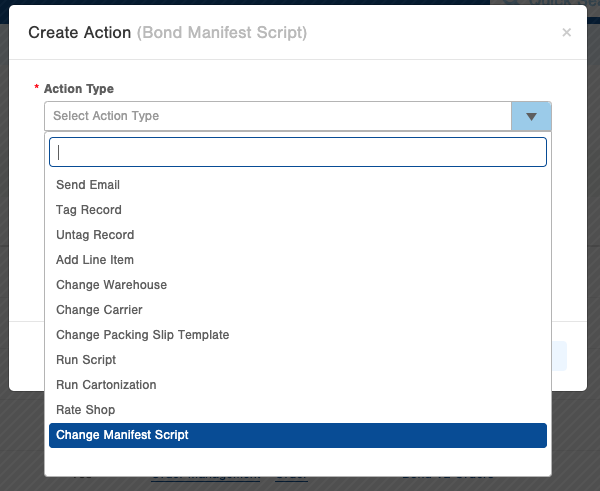
- Select the corresponding script for Bond that was created in Step 1
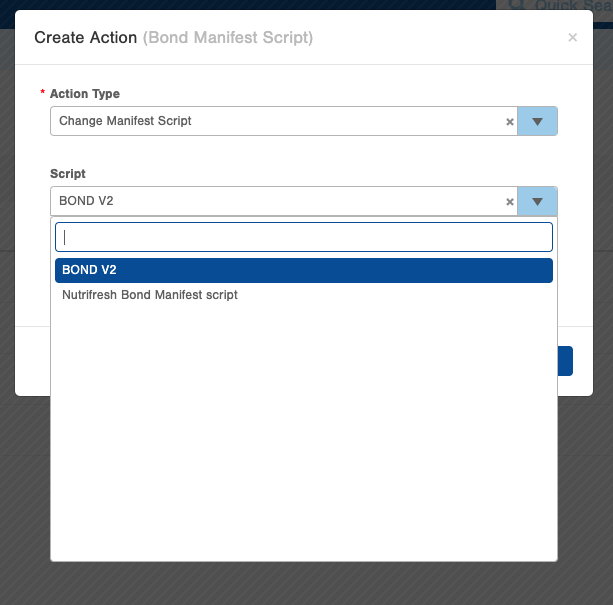
- Click Save
 Notes:
Notes:
- If you are using Bond as a carrier, Rate Shopping will not work Infoplus because Manifest Scripts do not activate during rate shopping.
- If you are using Bond as a carrier, Lookup Parcel Rates will not work with Infoplus because Manifest scripts do not activate during this process.
