Mass Distribution
Learn how to set up and run a mass distribution plan in Infoplus using a fulfillment plan.
Mass Distribution allows users to define what cartons/weights for a fulfillment process are used in cartonization, and to produce parcel labels in mass for all orders.
Steps for Setting Up Mass Distribution:
1. Create a fulfillment plan and set the attribute 'Is Mass Distribution' to true.
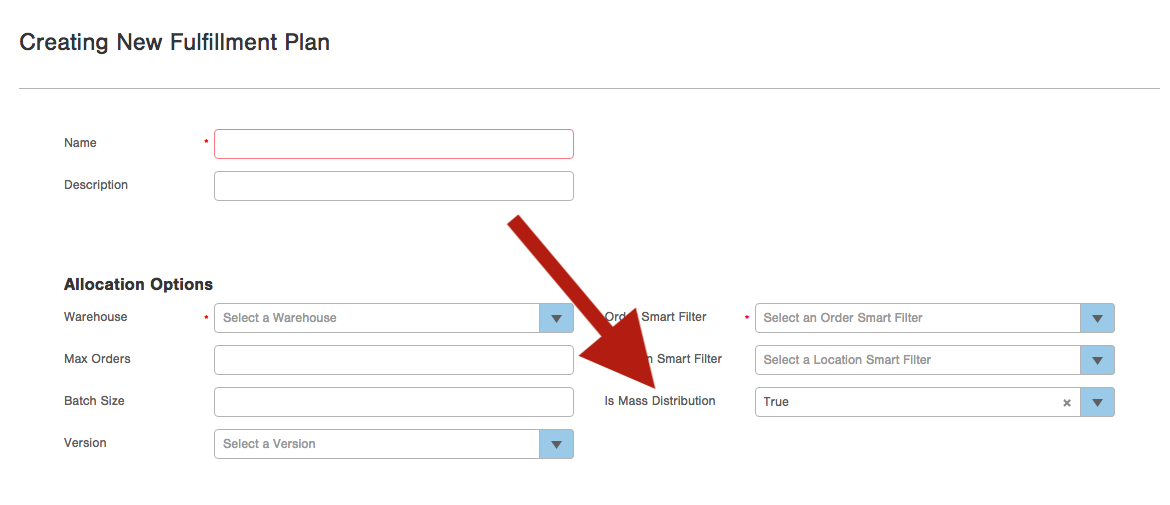
2. After you have created the fulfillment plan with the setup you need, you'll be able to run Mass Distribution the next time you create new fulfillment processes off of the plan. Once the fulfillment processes you've created are in a state of Ready (Not Started) you'll be given the option to run Mass Distribution to cartonize and produce labels.
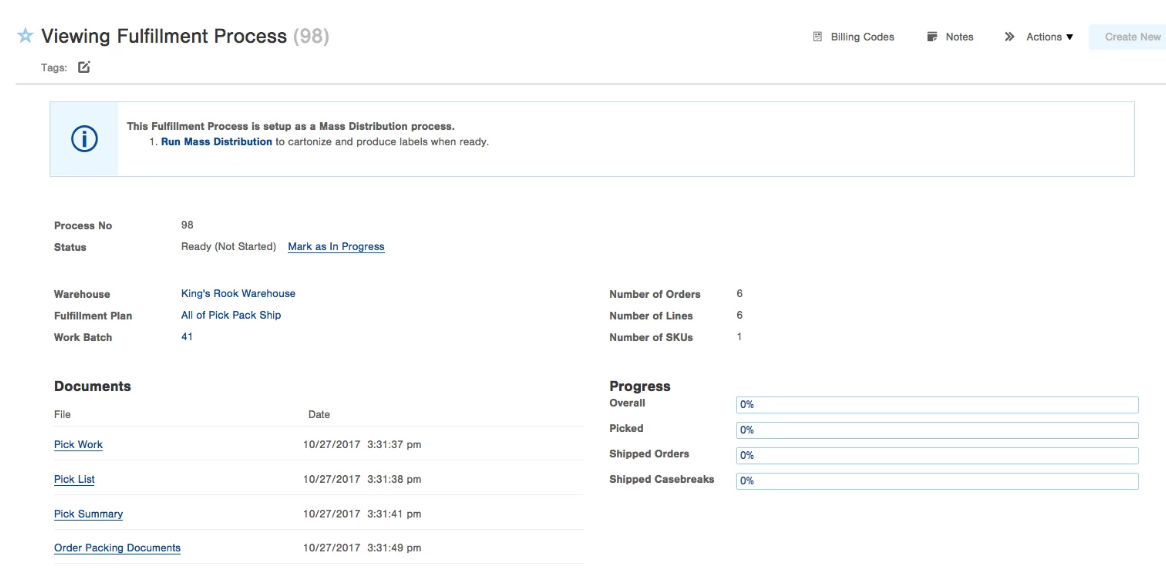
3. Once you open the Run Mass Distribution (Setup) box, you will be presented with a few options.
- In the Cartons section, use the Add link to specify how many cartons each order will ship in, including the carton type and weight for each carton.
- Set the Ship Date for the process. This is the date which will appear on the parcel labels.
- You can choose to automatically mark the cartons and orders as shipped. If you set this field to False, you will need to either run the orders through the Ship Station app, or mark them as shipped from the Orders table after they have left your warehouse.
- The Batch Per Carrier and Batch Size fields control how many orders are grouped together. A recommended usage is to set your Batch Size to the number of orders that will fit on a pallet together. Then you'll get a PDF for each pallet, and, if you are shipping with more than 1 carrier (in which case, you'd be building separate pallets for each carrier), you'd also get different PDF's of labels for each carrier (e.g., all of your FedEx orders together, and your UPS orders separated from those).
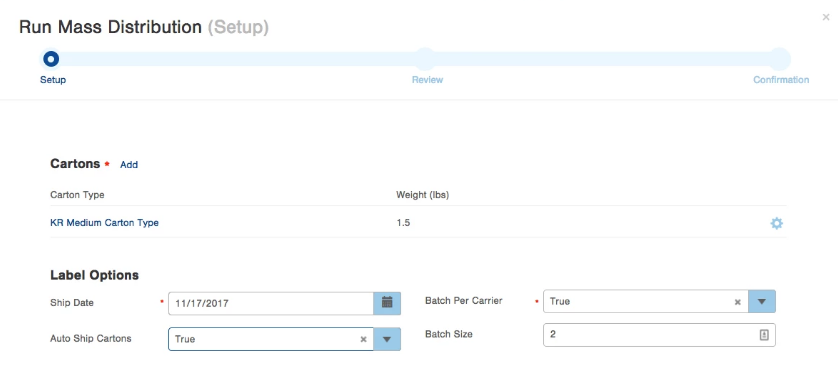
4. You will be asked to confirm your choices, and the fulfillment process associated to this mass distribution will be updated to reflect that the mass distribution plan has been started.
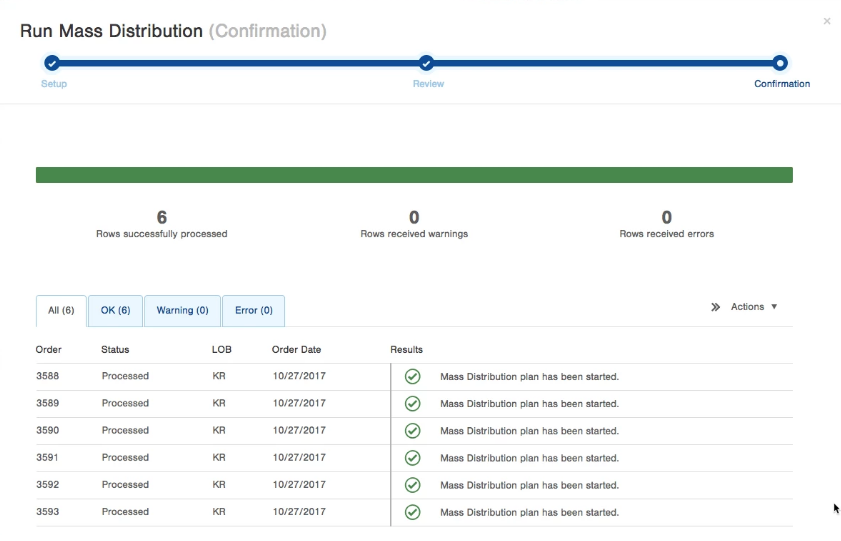
5. As the process is running, the Mass Distribution tab at the bottom of the screen will begin to populate with the Batches that are being created (per the settings from above). As batches of parcel labels are ready, they will be attached to the record, and can be downloaded or printed.
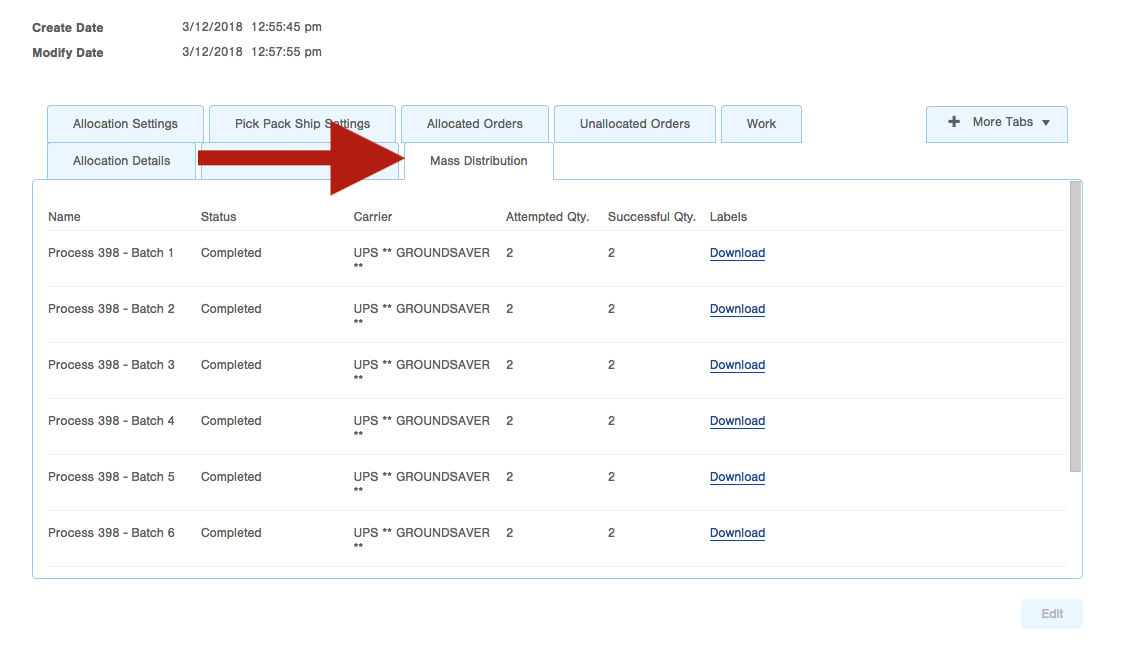
6. If Mass Distribution encounters any errors with your settings, it will notify you that some details must be corrected before the labels can be produced. Correct any issues that may arise, and you'll be good to go! If some orders successfully produced labels, but others had errors, Rerunning the process will only re-run for orders that had errors. 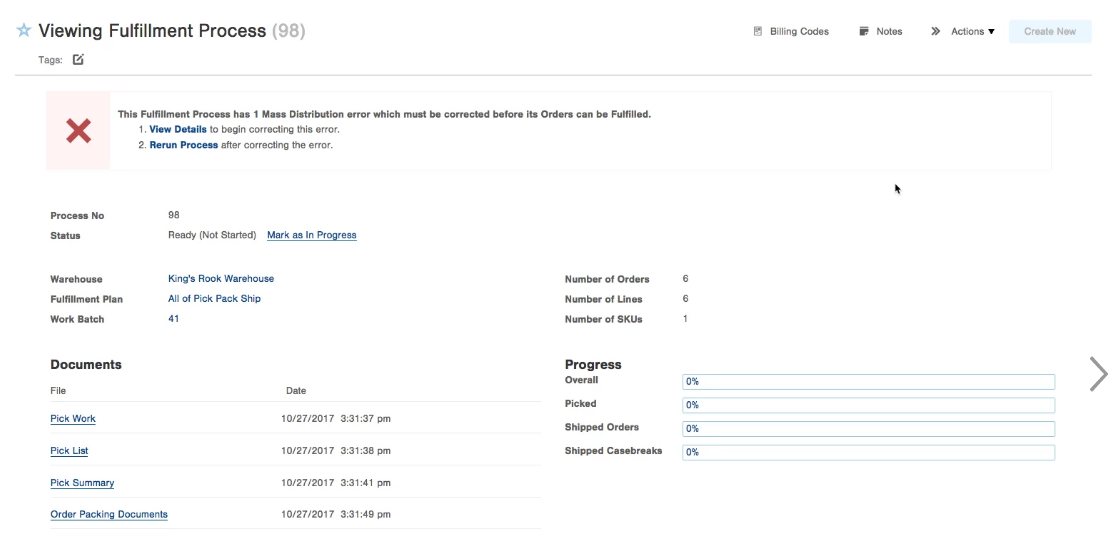
Mass Distribution and Auto Ship
Mass distribution with the "Auto Ship" option enabled does not set any associated shipment’s "shipped" field to "true."
This is because mass distribution is an automated process, where no one is physically scanning and "shipping" cartons/labels.If you run mass distribution without the "Auto Ship" option, you're expected to scan labels in the shipping station app.
This scan updates the corresponding order to "Shipped" and any associated shipment’s "shipped" field to "true."
A shipment's "shipped" field is only set to "true" if cartons/labels are physically scanned in the shipping station app. Once the last shipment associated with an order has its "shipped" field set to "true" and the order itself is marked as "Shipped."
This logic should only impact custom API integrations that rely on the shipment's "shipped" field in their logic.
For custom API integrations, we strongly recommend using the order's "status" field instead, as mass distribution with auto-ship enabled doesn't affect the order status in the same way.