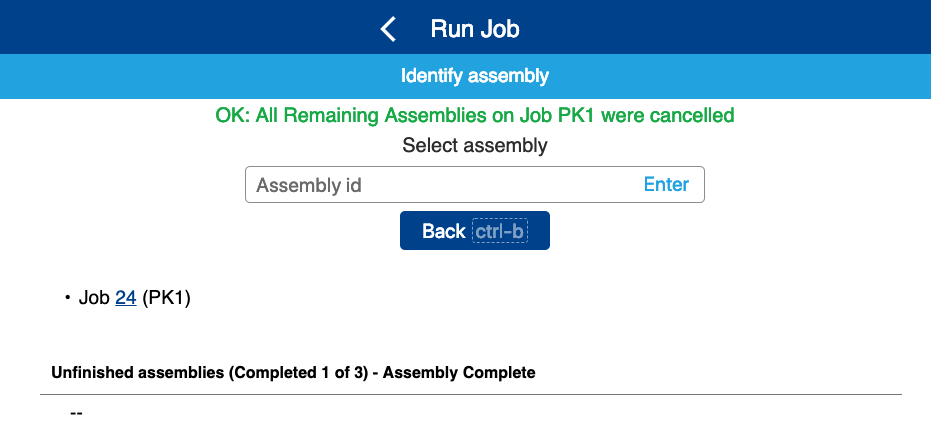Modern Mobile Floor App: Run Job
Use the Infoplus modern mobile floor app to run a job quickly and easily.
Modern Mobile Floor App: Run Job
From a mobile unit or desktop computer, use the Run Job Warehouse App from the Work section to assemble a job. Use this app to find and assemble Jobs that have previously been started.
To use the Run Job app:
- Access the Run Job App. There are two ways, depending on whether you are using a computer/laptop or a mobile unit:
From a computer/laptop:
Navigate to Mobile Floor Apps Home by clicking and opening the breadcrumb on the top left of the Infoplus desktop view.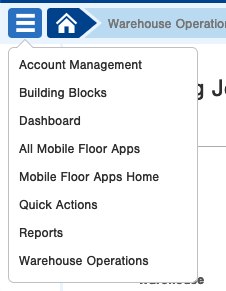 -
-
- Click Work.
- Click Run Job.
From a mobile unit:
- Tap Work.
- Tap Run Job. - Select a Warehouse that you would like to assemble the job in.
- Scan the Job ID of your choice, key in a Job ID, or select an open Job from the list. For reference, the Job ID barcodes are located in the upper right-hand corner of the Job Assembly Guide, Job BOM, Job Overview, and Job Step Documents. These documents are created when the Job is started.

- After scanning or selecting a Job, scan or select an Assembly ID for the Assembly that should be completed next. In this example, there are a total of 3 assemblies that need to be completed, each having 4 steps to complete. We are also tracking both assemblies and steps in this example.
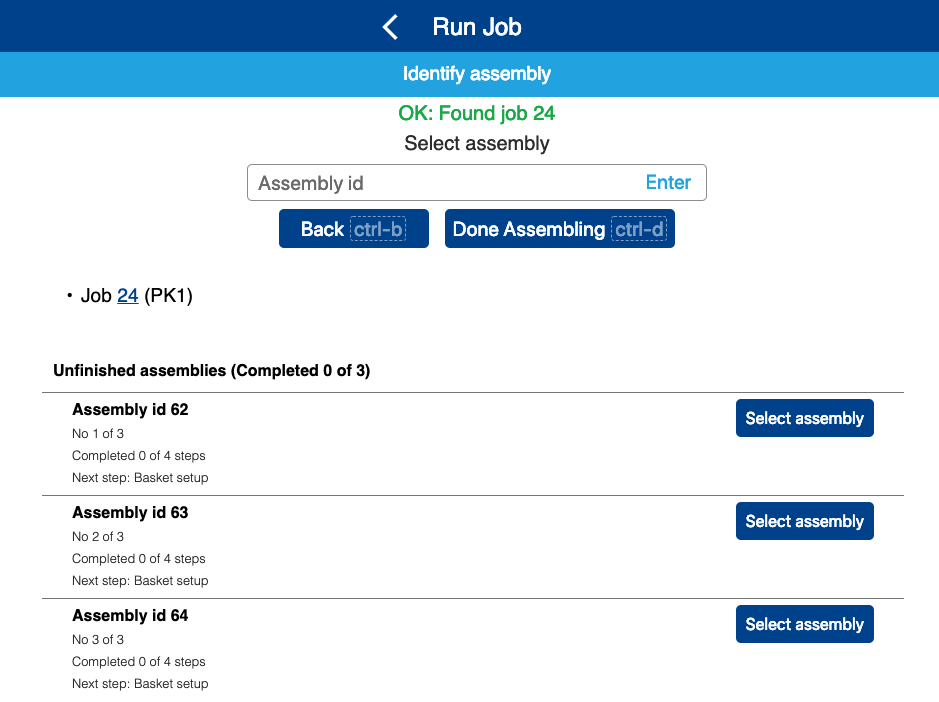
- After selecting an assembly, complete each step for that assembly. The Run Job app will walk you through each step, displaying step instructions if they're available. In our gift basket example, the final step is to wrap the basket.
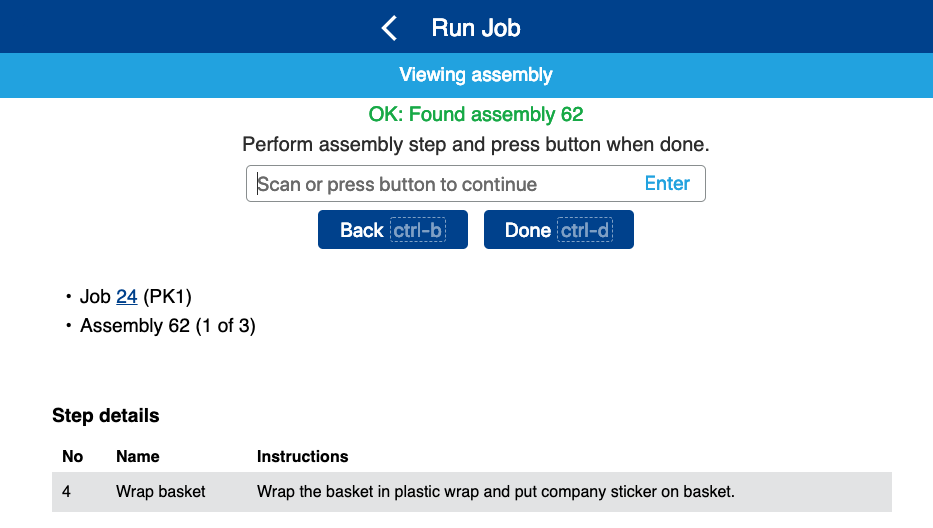
- After the first assembly is completed, select one of the remaining assemblies that still need to be completed for the Job. Repeat the steps for each assembly until the job is completed.
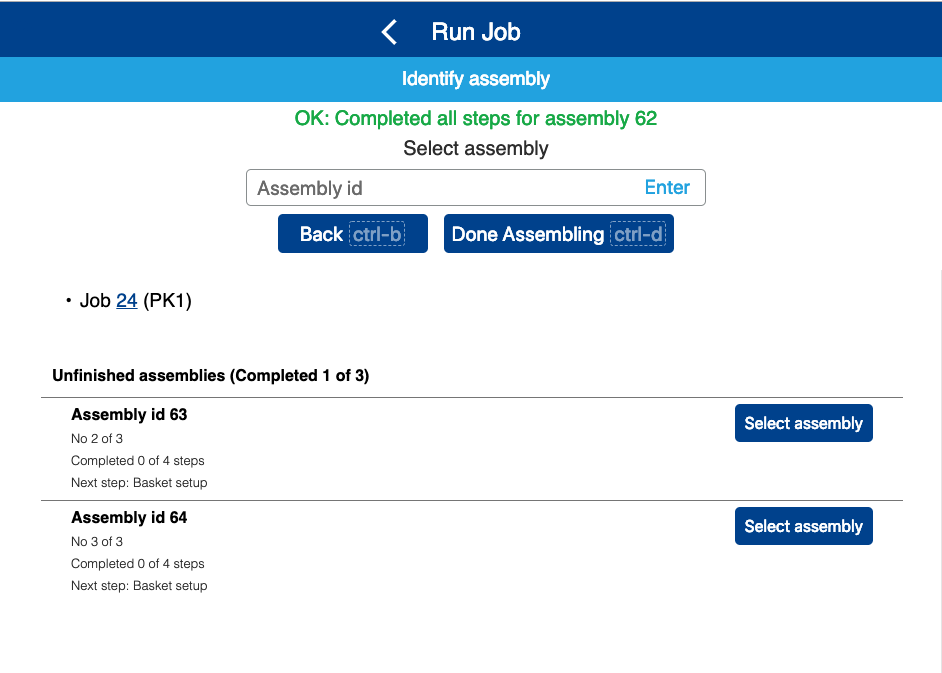
- If the original total assembly quantity is no longer needed, but there are assemblies still open in the app, click or tap the Done Assembling button. You'll then be asked to confirm that you're done assembling this job.
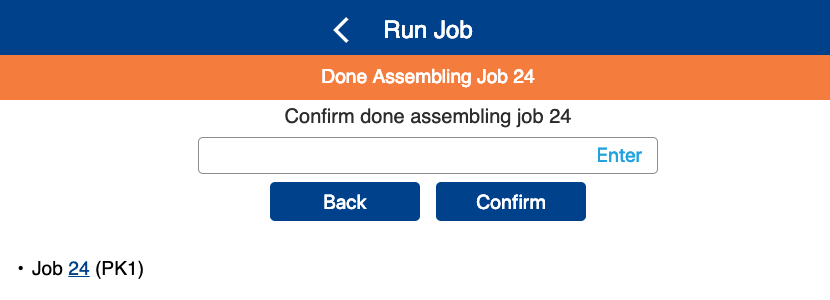
After confirming that you're Done Assembling, the app will cancel all remaining assemblies for that job. Using our gift basket example again, we decided that we only needed 1 gift basket, not 3 as the job had originally requested.