Overview of "Warehouse Setup" Tables, Processes, and Reports
On the warehouse set-up app in Infoplus, you can access tables, processes, and reports. See what's available in each section.
To access "Warehouse Setup" tables, processes, and reports, click the Warehouse Operations tab and then click the Warehouse Setup App.
- Tables contain your company’s data.
- Processes are the actions you can take on data.
- Reports allow you to download content based on data, generating PDF or Excel files.
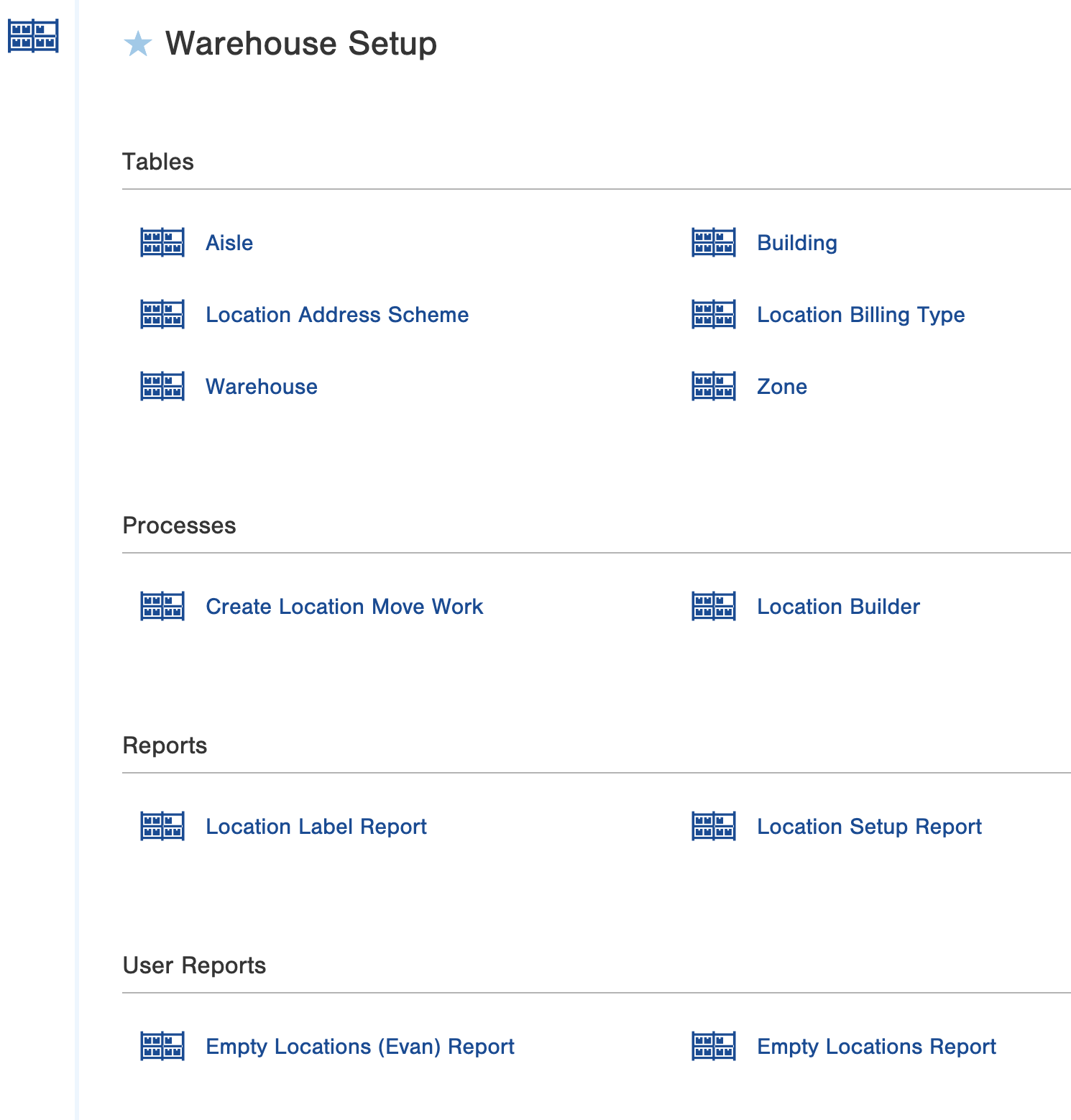
Here is a description of each "Warehouse Setup" table, process and report.
Tables
- Warehouse
This table lists the warehouses created in Infoplus (i.e., Gateway North Warehouse). From this table, you can create a new warehouse, and view and edit existing warehouses. From a Warehouse record, you can view zones, aisles, and locations in the warehouse. See Create / Edit a Warehouse. - Building
This table lists buildings created in your warehouse(s) (i.e., Building 1). From this table, you can create a new building, and view and edit existing buildings. From a Building record, you can view all locations in the building. See Create / Edit a Building. - Zone
This table lists all zones in your warehouse(s) (i.e., Bulk Storage). Using zones, you can guide Infoplus to the most efficient way to travel throughout your warehouse. From this table, you can create a new zone, and view and edit exiting zones. From a Zone record, you can view all locations in the zone. See Create / Edit a Zone. - Aisle
This table lists all aisles in your warehouse(s) (i.e., Aisle 501). An Aisle provides a layer of categorization or identification of a warehouse location. From this table, you can create a new aisle, and view and edit exiting aisles. From an Aisle record, you can view all locations in the aisle. See Create / Edit an Aisle. - Location
This table lists all locations in your warehouse(s). A location is a specific place used to put away (store), pick (retrieve), and replenish (refill) items that you stock in your warehouse. Every place an item could be placed needs to have a location in the system. From this table, you can create new locations, and run related processes and reports (i.e., Location Builder and Location Label Report). See Create / Edit One Location, Create / Edit Multiple Locations Using the Location Builder. - Location Address Scheme
This table lists all location address schemes in your warehouse(s). A Location Address Scheme is a format for how you want to address your warehouse locations. For example, an address scheme with this format: [zone]-[aisle]-[level]-[locationNumber], would yield location addresses such as PR-100-6-040 (Pallet Rack Zone, Aisle 100, Level 6, Location Number 40). See Create / Edit Location Address Schemes. - Location Billing Type
This table lists all billing types that can be assigned to locations. Location Billing Types can be used to assign a cost to storage of an item (i.e., to bill by square footage). See Create / Edit Location Billing Types. - Location Footprint
This table lists all location footprints. The Location Footprint represents the physical dimensions of the location assignment in the warehouse (width, depth, height). See Create / Edit Location Footprints.
Processes
- Location Builder
This process allows you to create multiple locations with similar attributes (i.e., all locations in an Aisle). See Create / Edit Multiple Locations Using the Location Builder. - Update Location Address
This process allows you to quickly update selected locations with a modified location address scheme. You first modify the scheme and then run this process. See Update Location Address(es). - Create Location Move Work
This process will create work records to move entire locations of inventory. You can then print location move tickets. See Create “Location Move” Work Tickets.
Reports
- Location Label Report
This report provides a downloadable PDF file of labels for the selected locations. See Create Location Labels.
