Print a Receiving Worksheet
Use a receiving worksheet to record items that were received on a purchase order.
Print a Receiving Worksheet
Print a Receiving Worksheet as needed, such as to record quantities of items received, to review what was received on a PO, etc.
You can access the Print Receiving Worksheet Process directly (Warehouse Operations > Receiving) or from the Receiving Worksheet table. The steps below cover how to use the Receiving Worksheet table.
Sample printout of a closed Receiving Worksheet:
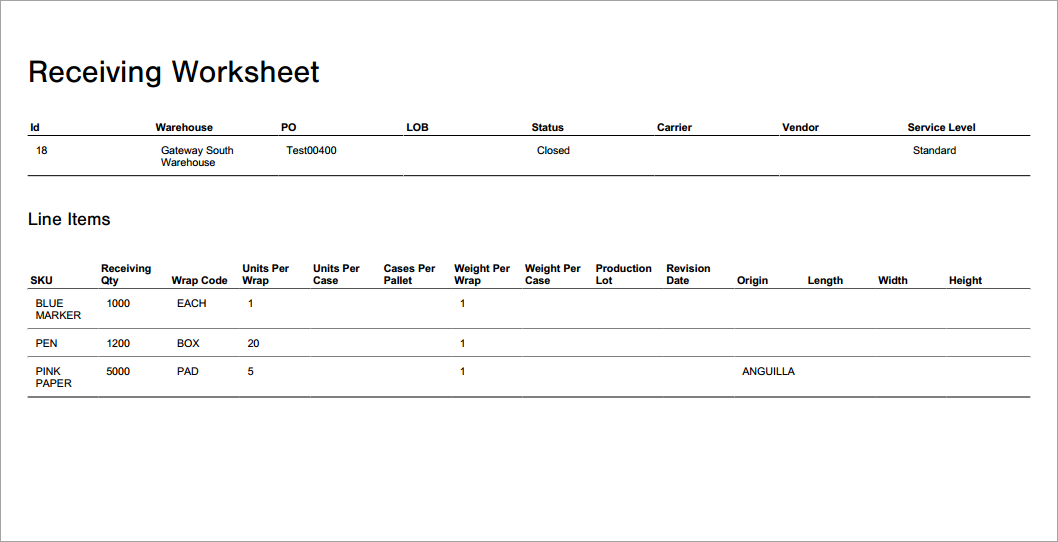
- Access the "Receiving Worksheet" Table. Two methods:
- From the Dashboard: click the "Warehouse Operations" Tab, click the "Receiving" App, then click the "Receiving Worksheet" Table.
- From the Quick Actions shortcut: Press a dot (.) on your keyboard, then select "Receiving Worksheet" from the list of Quick Actions. - Click the checkbox next to each Receiving Worksheet you want to print. NOTE: You can also click on a Receiving Worksheet record to open it before printing.
- Click the Actions button and select Print Receiving Worksheet.
- Click the Download Report button to download a PDF file of each worksheet selected. NOTE: The file is also available via a link that can be shared with others (even those who are not using Infoplus).