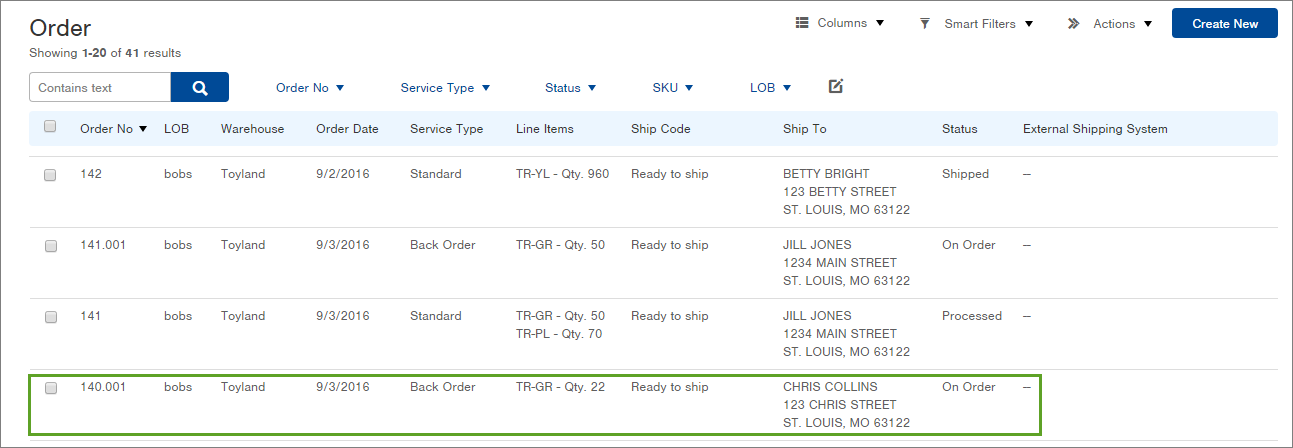Release Orders from Back Order Status
If inventory becomes available (after being on backorder) via inventory adjustment or status change, you will need to manually release the orders for fulfillment.
When inventory (that is allowed to be placed on backorder) cannot be allocated to an Order (e.g. low quantity, frozen status, etc.), a new Order record with a status of "Back Order" for the outstanding quantity will be created.
If more inventory is received into Infoplus, the Order will automatically be released from "Back Order" status and will be placed into "On Order" status, making it ready for fulfillment. However, if inventory becomes available by other means, such as through an inventory adjustment or an inventory status change (e.g., changed from Frozen to Available), you will need to manually release the order from backorder.
Here's an example of the Fulfillment Results screen showing "Alerts" which appear when trying to allocate insufficient inventory to orders (this screenshot appeared after selecting to "Run Fulfillment" on a group of orders):
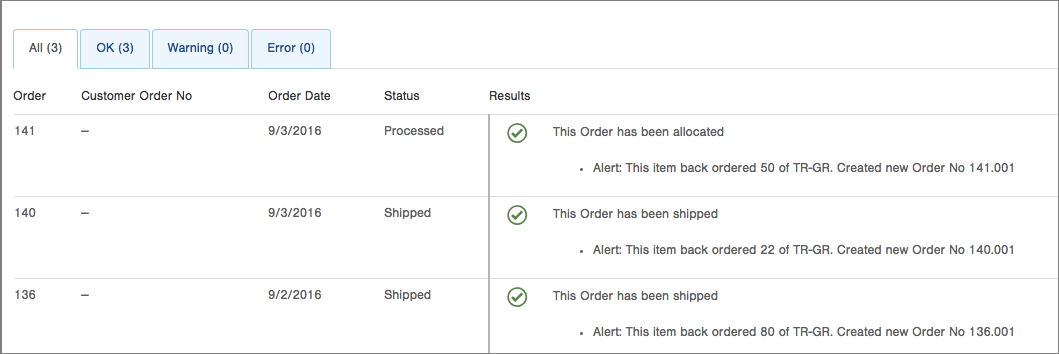
An Alert will indicate the quantity of an item that was back-ordered, and the new Order number that was created for the outstanding quantity.
NOTE: Items can only be placed on backorder when the Item record indicates so. To indicate that an item can be placed on backorder, you need to select Yes in the Backorder field which you'll find in the Purchasing tab of the Item record.
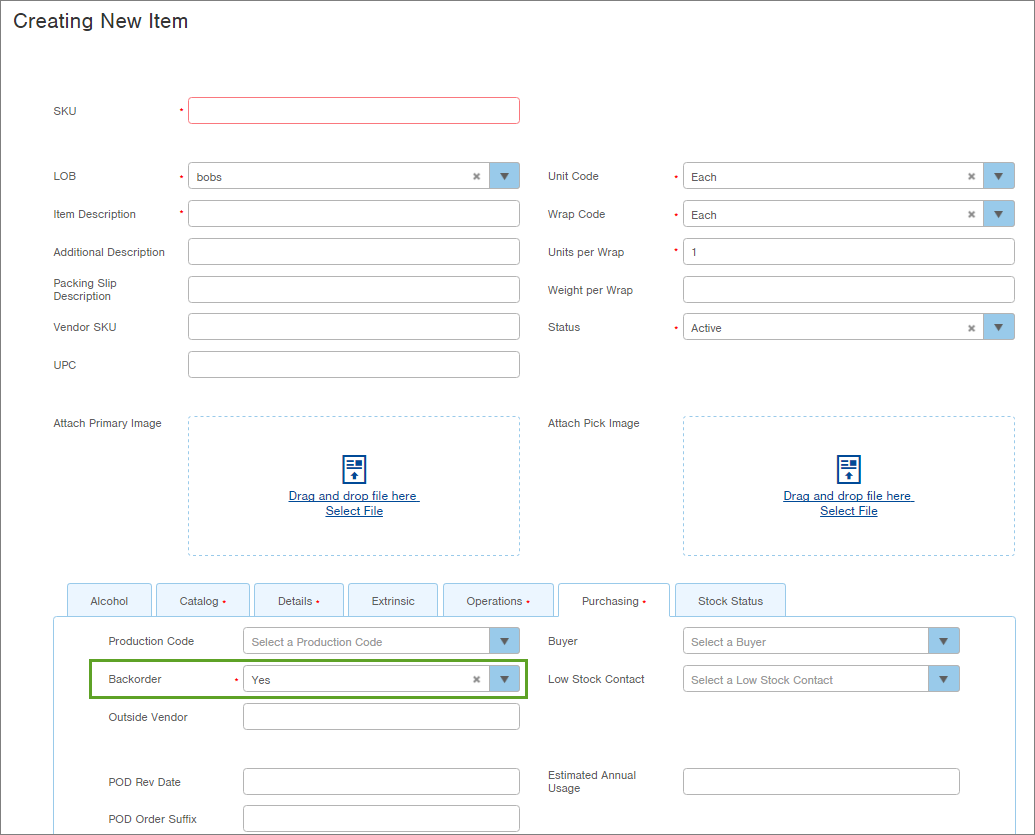
Release Orders from "Back Order" Status
If you need to manually release orders from Back Order, perform these steps. You can release one or multiple Orders at one time.
- Access the Order table. Two ways:
- From the Dashboard: Click the Account Management tab, click the Order App, then click the Order table.
- From the Quick Actions shortcut: Press a dot (period) on your keyboard, then select the Order table from the list of Quick Actions.
Here's an example of the Order table showing an Order record in the Status of "Back Order" with a Ship Code of "Unshippable backorder". This new Order was created when the entire inventory of the TR-GR SKU could not be allocated to Order number 140.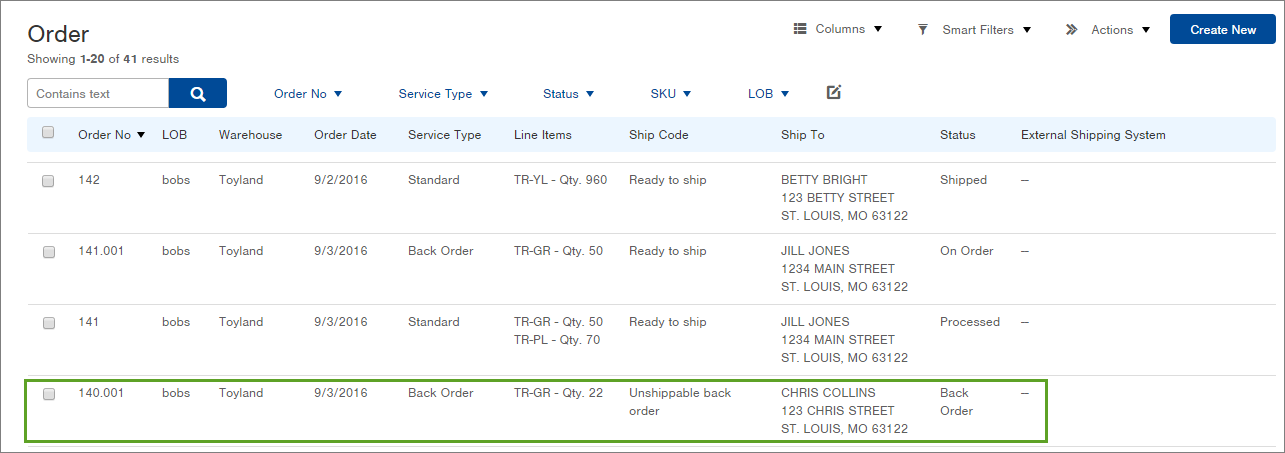
- Now you need to initiate the Release Back Order process. Two ways:
- Click the checkbox next to each Order record in the Order table that needs to be released, and select Actions > Release Back Order. (This method allows you to release one or more orders at once.)
- Open the Order record, click the Details tab at the bottom of the record, and click the Release Back Order link. (This method only works on one order at a time.) Here's a screenshot showing the link:
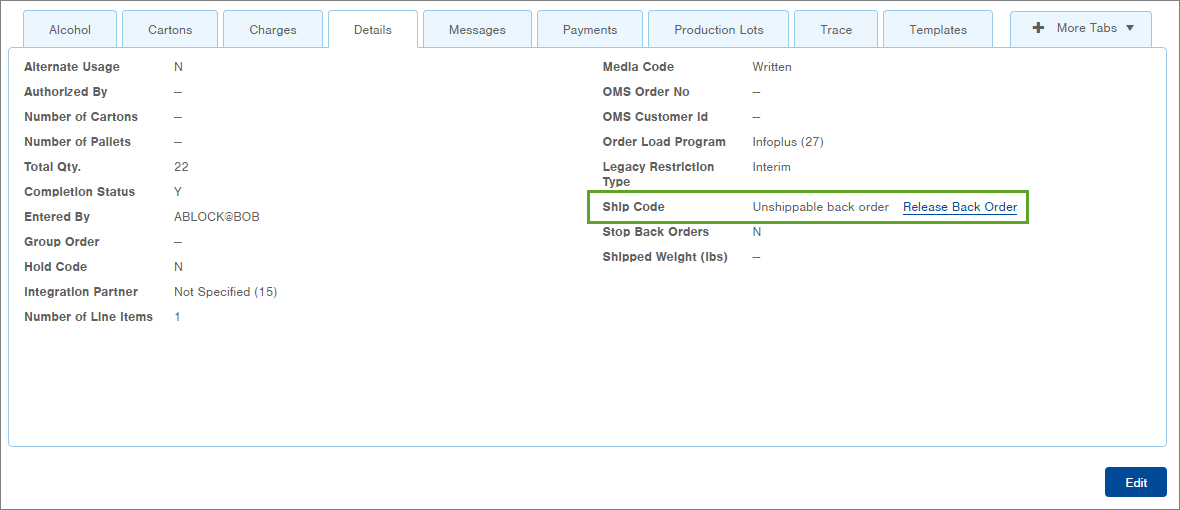
The Review step in the process appears.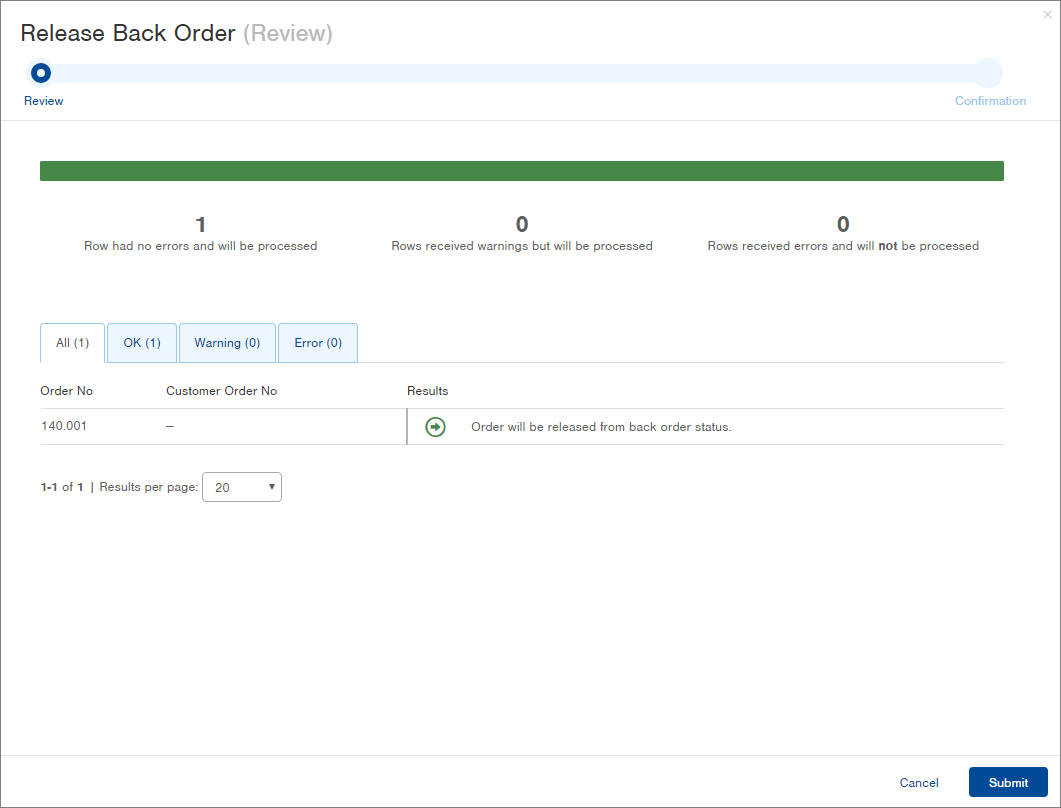
- Review the Results. If an order cannot be released, a warning or an error will appear and indicate why. A green arrow indicates the Order can be released.
- Click Submit. All orders able to be released will have been released. The Confirmation step in the process appears.
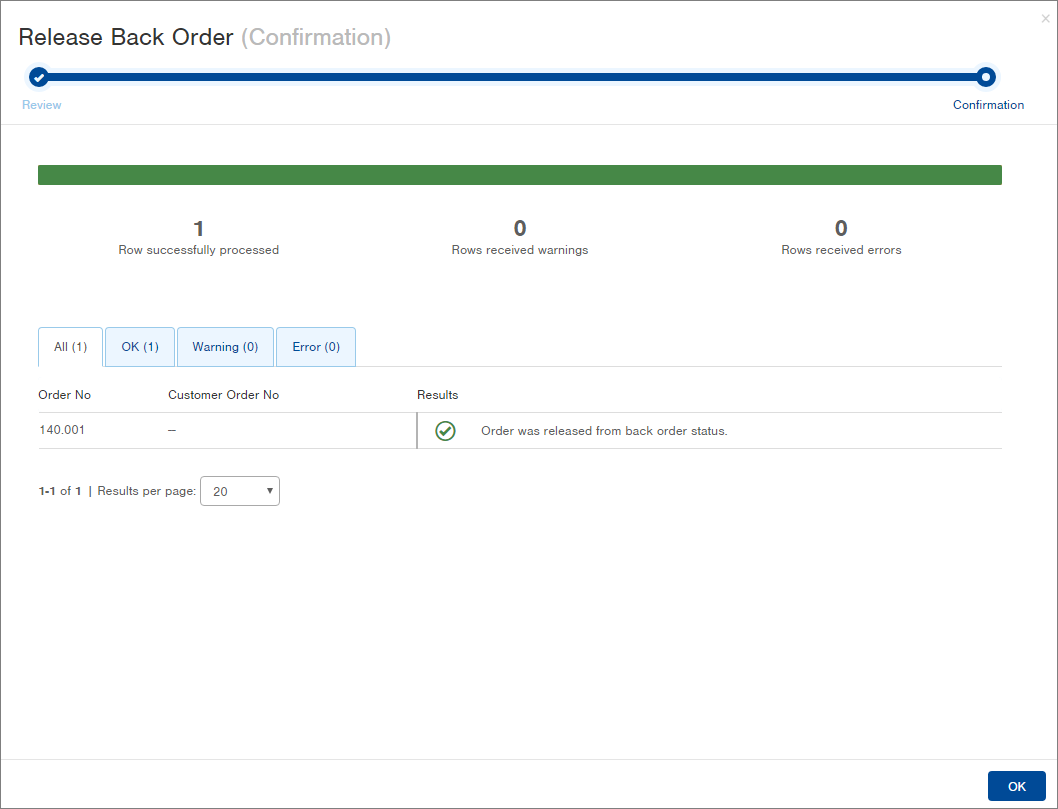
-
Click OK to close the process. You will be taken back to the Order table or Order record, depending on where you initiated the process.
An Order record that has been released will now be in a status of "On Order" and the Ship Code will be "Ready to ship".