Reopen a Receiving Worksheet
Reopening a receiving worksheet that needs to be edited to make changes to the items received.
Reopen a Receiving Worksheet
If you need to edit a Receiving Worksheet that has been closed, Reopen the Receiving Worksheet (i.e., if you discovered an error in the count of items you received, or you forgot to create a put away plan in the Receiving Worksheet). You will need to Cancel the Receiving Process associated with a worksheet before you can reopen the worksheet.
Reopen the Receiving WorksheetNOTE: If inventory has already been put away and committed, you will need to Unreceive the Item Receipt and create a new Receiving Worksheet to correct the receiving mistake.
NOTE:Reopen a Receiving Worksheet
Reopen a Receiving Worksheet- Go to the "Receiving Worksheet" Table. Two ways:
- From the Dashboard: click the "Warehouse Operations" Tab, click the "Receiving" App, then click the "Receiving Worksheet" Table.
- From the Quick Actions shortcut: Press a dot (.) on your keyboard, then select "Receiving Worksheet" from the list of Quick Actions. - Click on the Receiving Worksheet that you want to reopen.
- From the Actions menu, select Reopen Receiving Worksheet. A confirmation screen with Results will display.
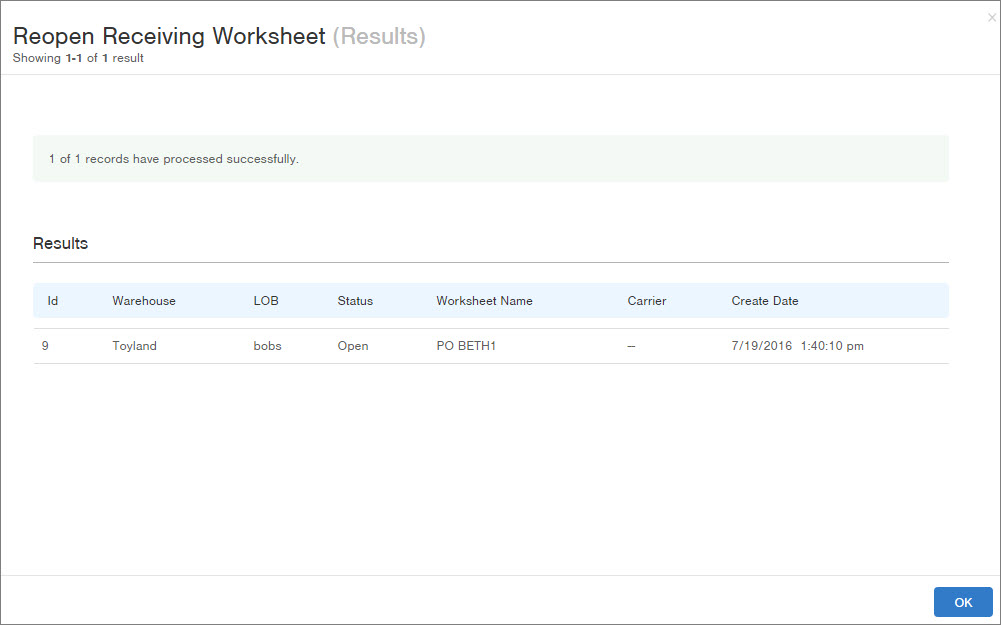
The Receiving Worksheet will now be in a status of "Open." To edit the worksheet, see Create / Edit Receiving Worksheet.
