Share User Reports
Allow other Infoplus users access to User Reports that you create. Shared reports will be available in each recipient's Manage User Reports App.
To learn how to create a user report, see Create / Manage User Reports.
How to Share User Reports
- Access the Manage User Reports App. Two methods:
- Click the button in the upper left corner and select "Building Blocks." Then click the "Manage User Reports" App.
button in the upper left corner and select "Building Blocks." Then click the "Manage User Reports" App.
- Press the dot (.) on your keyboard, then select "Manage User Reports" from the list of Quick Actions.
The Manage User Reports window appears displaying all of your user reports. Here's an example:
- Locate the report that you want to share, and click on the number that appears next to the report in the Shares column. (If you have never shared a report, the number will be 0.) A drop-down menu appears:
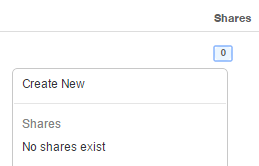
- Click Create New. The Add Share window appears:
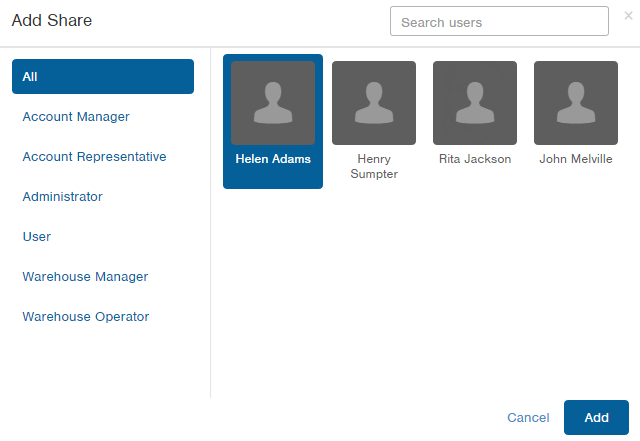
- Click on the person you want to share the report with. NOTE: You can narrow down the display of individuals by selecting titles and/or departments on the left.
- Click Add. The user will now have access to the report within their Manage User Reports window. The number in the Shares column for the report will be updated. Repeat the steps to share the report with additional users as needed.
How to Cancel a Share
- Access the Manage User Reports App. (See instructions above.)
- Locate the report whose share you want to edit or delete, and click the number that appears next to the report in the Shares column. A drop-down menu appears:
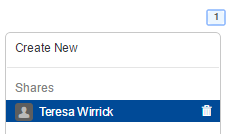
-
Rest your mouse on the person you no longer want to share the report with, and click the trash can icon (
 ) that appears to the right of the name.
) that appears to the right of the name. -
Click OK through the confirmation message. The share with that individual is removed.