Shopping Cart Connection Actions - Manual Processes
Shopping cart connections can be manually integrated into the system to help orders import into the system.
Shopping Cart Connection Actions - Manual Processes
With the Shopping Cart Connections, there are manual processes that can be run against either a Shopping Cart Connection record or against an Order.
Shopping Cart Record Manual Actions
When a new Shopping Cart Connection is added to Infoplus, these processes assist in getting Orders into Infoplus and exporting inventory to the shopping cart. There are three actions that can be run against a Shopping Cart connection:
-
Test Connection
- Export Inventory
- Import Orders
Test Connection
This allows a user to confirm the Shopping Cart is connected to Infoplus.
To run this process, click the Test Connection button from the Actions menu on a Shopping Cart record: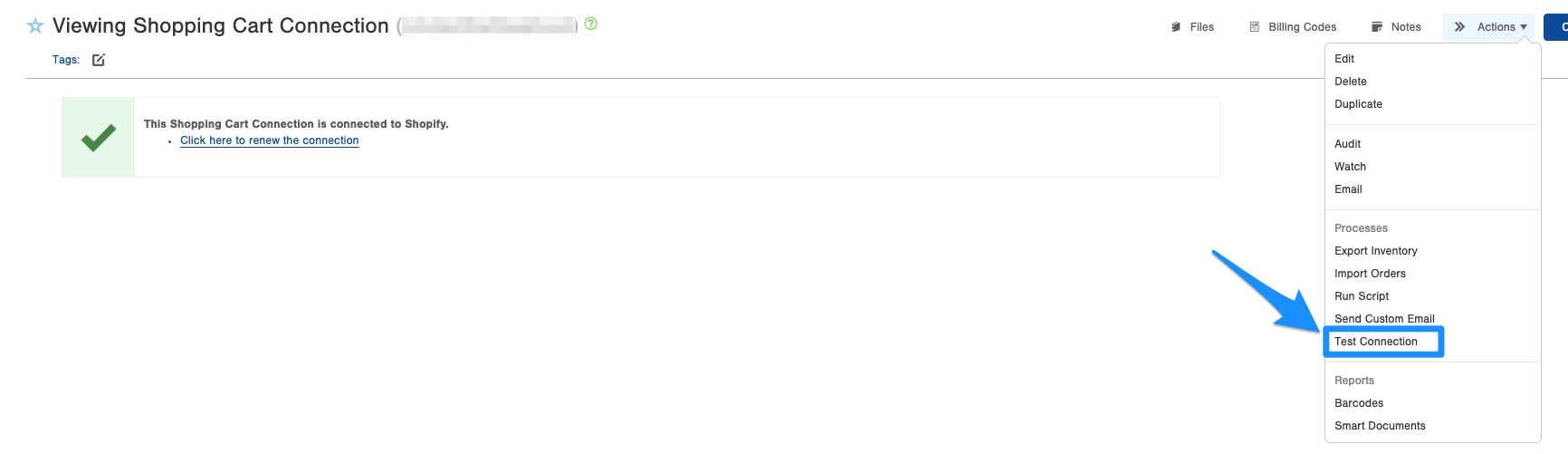
Export Inventory
This allows a user to manually push the inventory levels to the Shopping Cart. This is used when a new Shopping Cart is integrated to "kick-off" the initial inventory sync. It is also used if any discrepancies are seen in the Shopping Cart and Infoplus.
To run this process, click the Export Inventory button from the Actions menu on a Shopping Cart record:
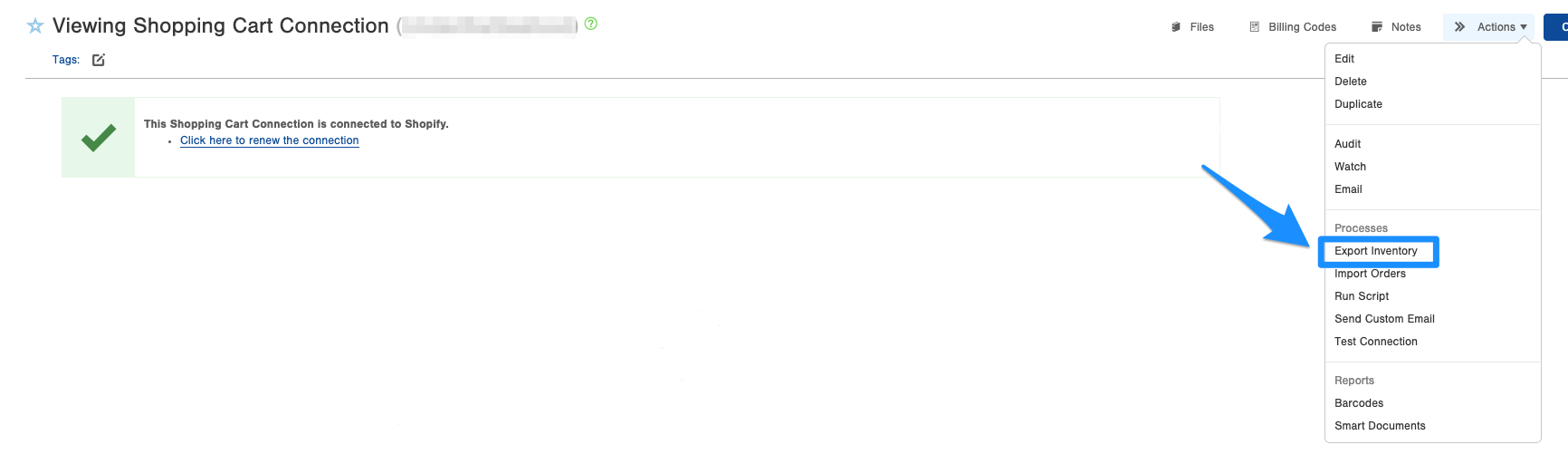
Import Orders
This allows a user to manually pull Orders from a Shopping Cart into Infoplus. This is used when a new Shopping Cart is integrated to "kick-off" the initial order sync and bring in any Order that needs to be in Infoplus.
Run Import Orders
- View the Shopping Cart record and, in the Actions menu, select Import Orders:
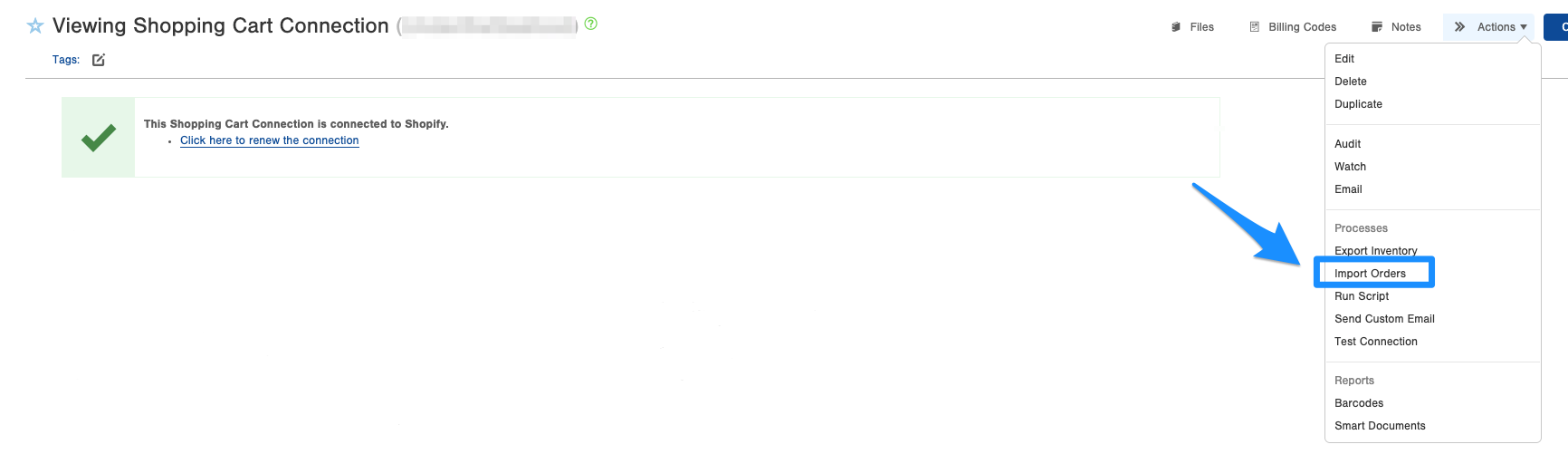
- The Import Type screen displays, there are two sections:
- How do you want to find orders?
- By Date Range - This has the user select a start date and an end date to import Orders (most common)
- By specific order ids - This has the user enter specific order ids, separated by commas, for the exact Order(s) that need importing.
- By order id range - This has the user enter a starting Id and an ending Id and Infoplus will attempt to import the Orders for those numbers and numbers in between.
- How do you want to load the orders?
- In the Foreground - Orders will be created in Infoplus while this process runs. They will be loaded one by one. Note: Use this option when importing a few orders. You will see them in Infoplus when this process is complete.
- In the Background - Orders will be immediately placed on a queue for loading in the background. Multiple orders will be loaded off the queue at the same time. You can review Alerts and Shopping Cart Connection Logs to monitor the results of the loading. Note: Use this option when many orders are being imported. It is faster for getting all of your orders loaded, and will run without you watching it, so you can move on to other tasks.
- How do you want to find orders?
- After the import type is configured, and you click run, Infoplus will display if the Order(s) can or cannot be imported and why on the review screen.
Shopping Cart Orders Manual Actions
There is one manual action that can be run against specific Orders. This action is manually pushing tracking syncing from Infoplus to the Shopping Cart.
Manually Push Tracking Data from an Order
- Start by selecting the Order(s) that are needed to push tracking data.
- From the Actions menu select Push Shopping Cart Order Updates.
- Infoplus will then display if it can or cannot send the tracking information, and will have the error if it cannot.
Note: Shopping Cart Connections' actions are created to be automated. If the Tracking syncing is not updating automatically there is probably an issue with how the products are set up in the specific cart.
