What are System Tags in Infoplus
Identify system tags on orders to understand why the orders have been tagged.
System Tags
A Tag is a text attribute assigned to a record. You can create a tag, but there are also system-generated tags. A System Tag is automatically assigned to a record when the record meets certain criteria.
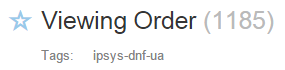
For example, a System Tag of "ipsys-dnf-ua" will be assigned to an order if the order cannot be fulfilled because the product is in a warehouse location that cannot be used for allocation (additional details below).
System Tags provide quick visibility to key events. You can use System Tags when searching, within filter actions, and as a metric on your dashboard to track key events.
All system tags will begin with "ipsys" (Infoplus System).
NOTE: A tag remains on a record until it is manually removed. If a tag is no longer relevant to a record, you can remove the tag. See Create/Manage Tags.
Here is a list of Infoplus system tags:
- ipsys-dnf-ua
This System Tag will appear on an Order that could not be fulfilled because the product is in a warehouse location that cannot be used for allocation.This is referred to as unallocatable. Examples of unallocatable locations are an LPN (a temporary location identifier or "license plate" for inventory that is being moved), locations specified with a "Non-Pickable" Behavior Type, or Offline Locations.
- Here is a breakdown of the System Tag label: ipsys- (Infoplus system generated), -dnf- ("did not fulfill" during allocation) -ua (due to "un-allocatable" inventory) - ipsys-dnf-rr
This System Tag will appear on an Order that could not be fulfilled due to a reserved product. An order source reservation reserves a certain amount of product for an order source (i.e., Wal-Mart). This tag indicates that there is not enough inventory to fulfill the order because X amount of the product is being reserved.
- Here is a breakdown of the System Tag label: ipsys- (Infoplus system generated), -dnf- ("did not fulfill" during allocation) -rr (due to "retail reservation")
-
ipsys-dnf-sc
This System Tag will appear on an Order that could not be fulfilled because the "Ship Complete" field on the Order was set to True, and one or more of the items is not available. "Ship Complete" means all items in the Order need to be shipped together.
- Here is a breakdown of the System Tag label: ipsys- (Infoplus system generated), -dnf- ("did not fulfill" during allocation) -sc (due to inability to "Ship Complete") -
ipsys-scheduled-job
This System Tag will appear on a Fulfillment Process or a Replenishment Process that was created by a Scheduled Plan. The tag simply indicates that the process was created by an automatic Scheduled Plan -
ipsys-dnf-override-receipts
This System Tag will appear on an Order that could not be fulfilled because it has "Overridden Item Receipts for Fulfillment" associated with it. These Overridden Item Receipts may be the reason why the Order could not be fulfilled. - ipsys-dnf-no-lines-allocated
This System Tag will appear on an Order that could not be fulfilled because none of its line items had any inventory available to be allocated. - ipsys-user-confirmed-short-pick
This System Tag will appear on a Work record if the worker performing the pick hit the Short Ticket button and is confirming that they were doing a short pick. Searching by this tag will allow you to find work tickets that were shorted in this way. Note that if a partial pick for the remaining quantity was created, this tag will not be added to the Work. - ipsys-subbox-dk-fail
This System Tag will appear on an Order Line, if a Subscription Box Recipe is ran against it, and the Dynamic Kit for the subscription box could not be created, for example, due to insufficient quantity being assigned to one of the slots in the subscription box. - ipsys-parcel-address-type-check-failed
This System Tag will appear on an Order when it cannot be determined if the Ship To address is considered residential or commercial for parcel rates. - ipsys-address-unverifiedIf
This System Tag will appear if the state/zip code combination is not found. Specifically, if the zip code is found not to belong in the state shown on the order, this error will be added.
