Update Open or Received Item Receipts
If you need to edit previously received or opened Item Receipts, there is a simple way to do that, detailed below.
If an item is received with incorrect or missing attributes (such as the selling price, cost, weight per wrap, expiration date, etc.), you can edit the item receipt. Item receipts can also be edited prior to receiving too.
This can also be useful if you're trying something new in Infoplus that requires specific data to be recorded on receipts, such as International Shipping or Casebreak.
How to Edit an Item Receipt
- Access the Item Receipts table. Two ways:
- From the Dashboard: click the Warehouse Operations tab, click the Receiving App, then click the Item Receipts table.
- From the Quick Actions shortcut: Press a dot (.) on your keyboard, then select Item Receipts from the list of Quick Actions. - Click the checkbox next to each Item Receipt to be edited. (You can select multiple Item Receipts to edit in bulk if needed.)
- Click the Actions button and select Bulk Edit. The Edit Values step in the process allows for most fields on the receipt to be updated. After editing, click the Next button to review your edits. Here are all the fields that can change during the edit step (pricing and custom fields can also be edited even though they don't appear in this screenshot.
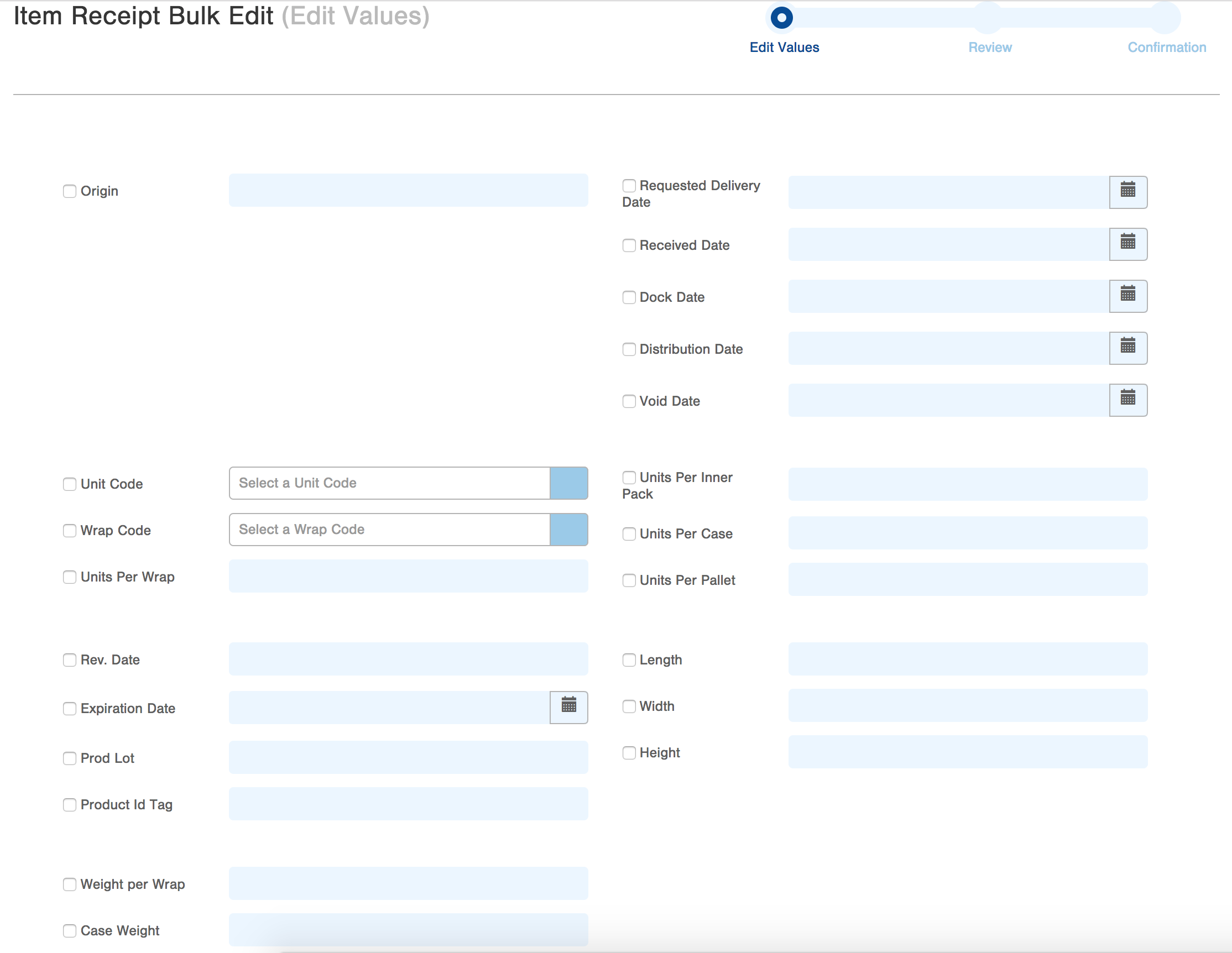
- Click the Submit button to save the selected Item Receipts. The Confirmation screen in the process appears indicating that the Item Receipts have been edited.
