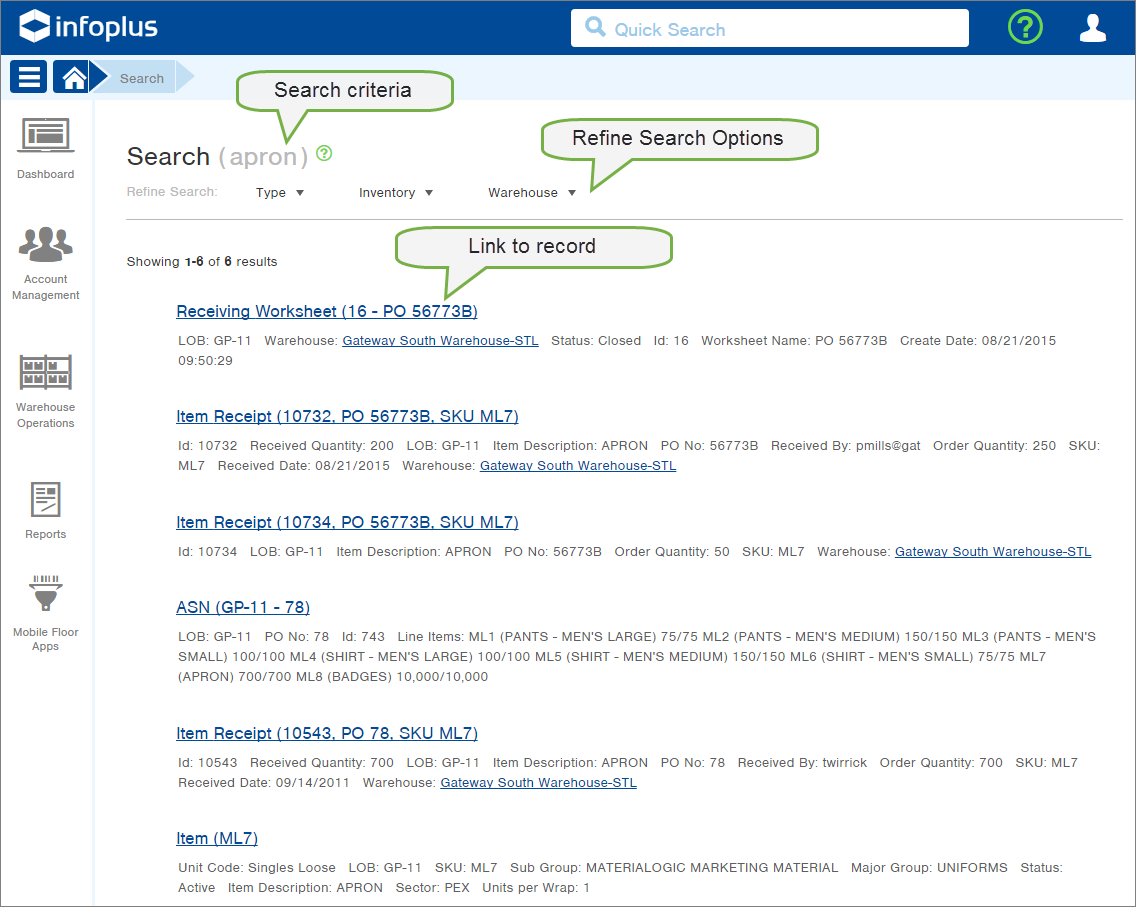How to Use Quick Search
Use the Quick Search function in Infoplus to quickly and easily navigate to the table you are looking for (eg: orders, items, location, etc.)
Quick Search appears at the top of every screen and allows you to search any field in Infoplus. Quick search is not limited to the active screen. Regardless of where you are, Quick Search searches all of Infoplus.

Quick Search also provides quick access to recently-viewed records. Simply click in the Quick Search field and your recently-viewed records will appear in the drop-down.
Enter Search Criteria
- Click in the Quick Search field. The search window will expand to show recently-viewed records. NOTE: You can also press the forward slash key (/) on your keyboard to access the Quick Search field.
- Either select from the list of recently-viewed records or type the search word/phrase into the Quick Search field and press Enter twice. Search results will appear.
- Quick search is not case-sensitive.
- Do not use special characters (i.e., commas, asterisks, quotation marks) or connectors (i.e., AND, OR, NOT) when searching. All text and special characters are considered literal characters in the search string.