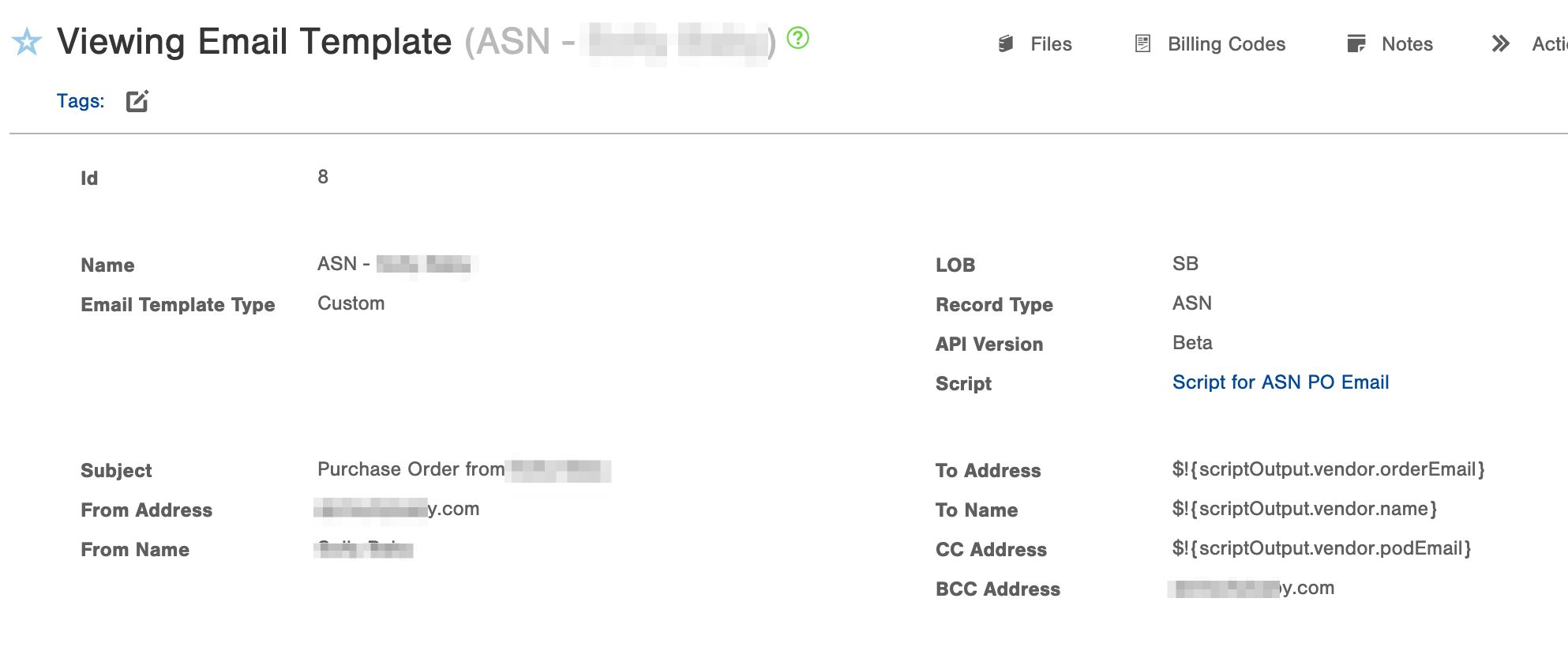Using Scripts on Custom Emails Templates
Learn how to customize email templates by utilizing scripts to pull in any relevant and personalized data.
Users can access a script within a custom email template to pull in necessary data. In the example below, our client created a custom email template that could be sent out from an ASN record within Infoplus.
They needed a script to do two things: first, it grabs the contact information from the associated vendor record. Next, it pulls in data (item category for example) that can then be used in the body of the email.
Infoplus Support can help with general questions about how scripting works. For help with a specific script or its outputs, you will need to submit a Pro Services request for paid support. Pro Service request form can be found here.
You can add the script to the custom email template and then utilize $!{scriptOutput.xxxx}. The '!' will only add a value if it finds one and prevent errors.