Shipments and How to Track Order Shipments
Understand the different tracking statuses and costs listed on Orders and the Shipment table as well as how to use this data.
After generating a parcel label or or executing an External Shipment on an order, you can review the associated Shipment record or the "Tracking" tab on the order for tracking information.
Table of contents
The Shipment Table
- Access the “Shipment” table. Two methods:
- From the Dashboard: Click the “Apps” tab, click the “Fulfillment” App, then click the “Shipment” Table.
- From the Quick Actions shortcut: Press a dot (period) on your keyboard, then select “Shipment” from the list of Quick Actions.
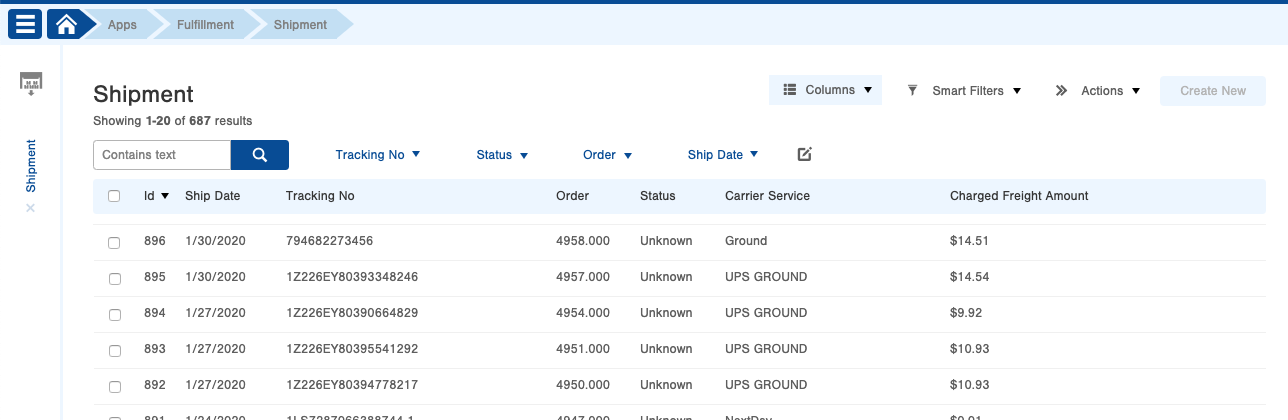
NOTE: If you use an External Shipping System (e.g., ShipStation) to ship orders, you may want to add the External Shipping System column to the Shipment table to quickly identify orders that shipped externally.
- The Shipment table provides the tracking number, the status of the shipment, and the delivered date.
-
- NOTE: Parcel Orders tracking numbers are auto-generated from the parcel carrier and cannot be edited, Non-Parcel Orders tracking numbers are manually added by the user. Click on a record to see more details. Here is a sample Shipment record:
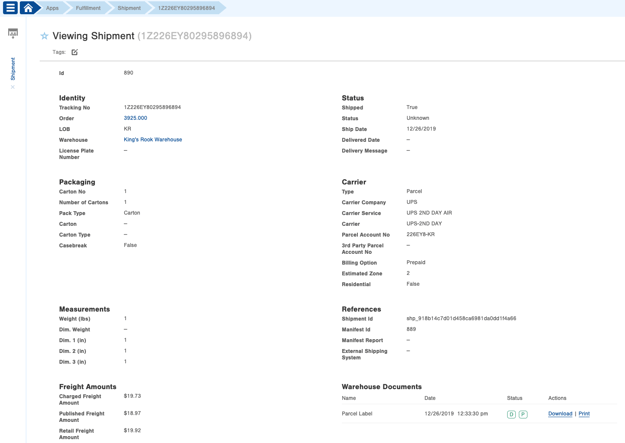
- NOTE: Parcel Orders tracking numbers are auto-generated from the parcel carrier and cannot be edited, Non-Parcel Orders tracking numbers are manually added by the user. Click on a record to see more details. Here is a sample Shipment record:
Using the "Tracking" Tab on Orders
On orders, there is a "Tracking" tab available that displays useful information about the order's shipments.
- The Status field indicates the current status of the shipment (i.e., In-Transit, Delivered, etc.). See "Shipment Statuses" section below for details.
- The Tracking tab provides more detailed tracking messages that come directly from the Carrier (i.e., Origin Scan, Arrival Scan, etc.).
Here's a screenshot of the "Tracking" tab for a sample shipment: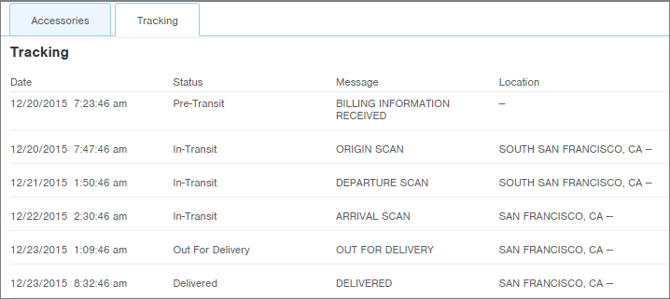
Shipment Statuses
The following shipment status descriptions apply to both Shipment records and the "Tracking" tab on Order records.
- Staged = InfoPlus has generated the shipping label that has been assigned to the package
- Unknown = A shipping label has been created, but the package has not yet been scanned and/or picked up by the carrier. This status will also appear when updates such as "Package arriving early" or "Package arriving on-time" come in.
- Submitted = Carrier is aware of the shipment
- Pre-Transit = Carrier has received information about the package but it has not yet been scanned and picked up.
- In-Transit = A package is traveling to its destination. You may receive multiple updates of this type as the package travels to its destination.
- Out For Delivery = A package has reached the local area and is in the process of being delivered.
- Delivered = The package has been delivered. NOTE: the delivered date under the tracking tab may display a different date from the Shipment record as it is displayed in UTC format and the Shipment record timezone displays in the timezone format assigned to the order warehouse.
- Failure = The package encountered an error during transit. The carrier may still be able to reroute the package successfully.
- Return to Sender = The package is being returned to the sender.
- Voided = Parcel was "unshipped"
Warning: The "shipped" field on parcel shipments does not indicate whether a carrier has processed the order/shipment. Instead, it indicates whether or not the order's shipment was created via the InfoPlus mobile app's Ship Station feature. It is not recommended to use this as an indicator of whether or not a carrier has processed the shipment request/provided a tracking number.
Freight Amount Fields Explained
Here is a description of the Freight Amounts shown in the bottom left in the screenshot above:
- The Charged Freight Amount (if displayed) is the amount you were charged for the shipment, including any customer discounts, if applicable.
- NOTE: Be aware that the "Charged Freight Amount" field may not be displayed or may be blank. For example, if you are a Third Party Logistics company, you may have chosen not to display the freight discount you receive via an Order Property Override. See
- The Published Freight Amount is informational only indicating the rate for this shipment if you have a contract for regularly scheduled daily pickups (vs. going to the carrier’s store or website to arrange a pickup).
- The Retail Freight Amount is informational only indicating the rate for this shipment if you ship through the carrier’s store or website (vs. a contract for a regularly scheduled daily pickup).
The Order "Freight" Field V.S. the Shipment's Charged Freight Amount
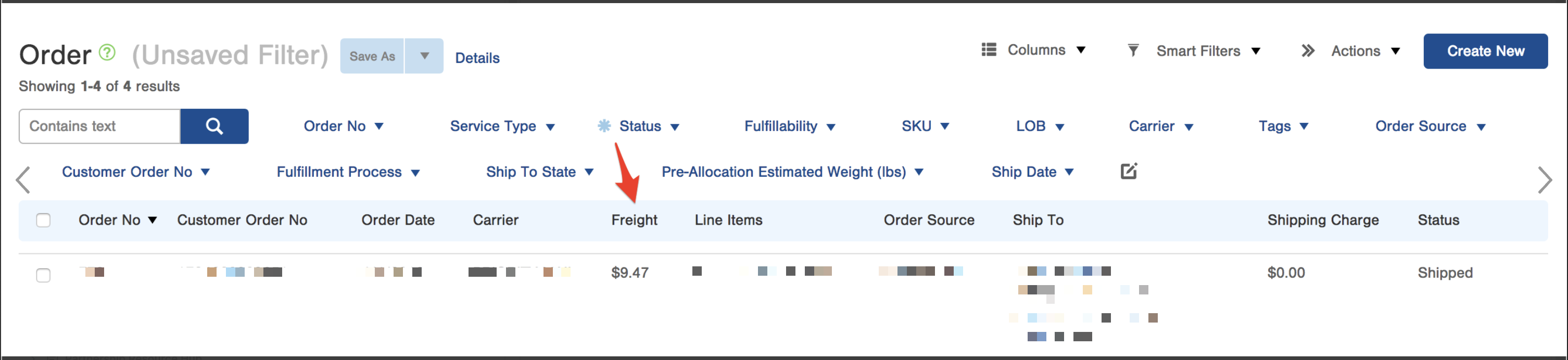

To view the actual Charged Freight Amount you must navigate to the Shipment table.
Freight Amounts As They Appear on Carrier Websites/Invoices
The terms used to represent these amounts differ by carrier. The table below provides the equivalent terms used on UPS and FedEx websites and invoices.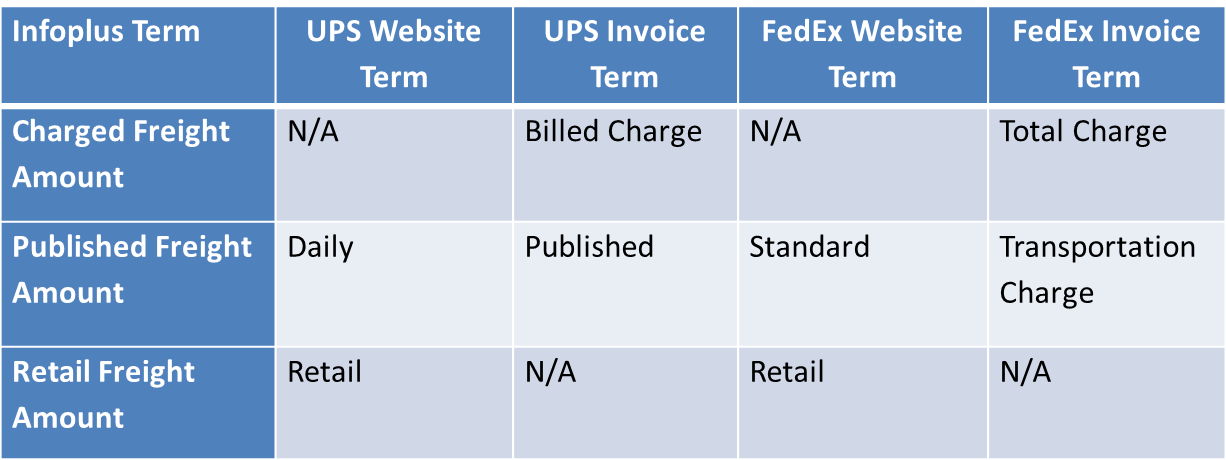

Preventing Freight Fields From Appearing
Hiding "Charged Freight Amount" on Shipments
If you need to prevent the Charged Freight Amount from appearing the in the InfoPlus UI and API for all users, you can use the "Store net rates" Order Property Override. This will prevent InfoPlus from saving the rate for Charged Freight Amount. This will prevent the "Charged Freight Amount" from populating any data. This is a common use case for 3PLs.
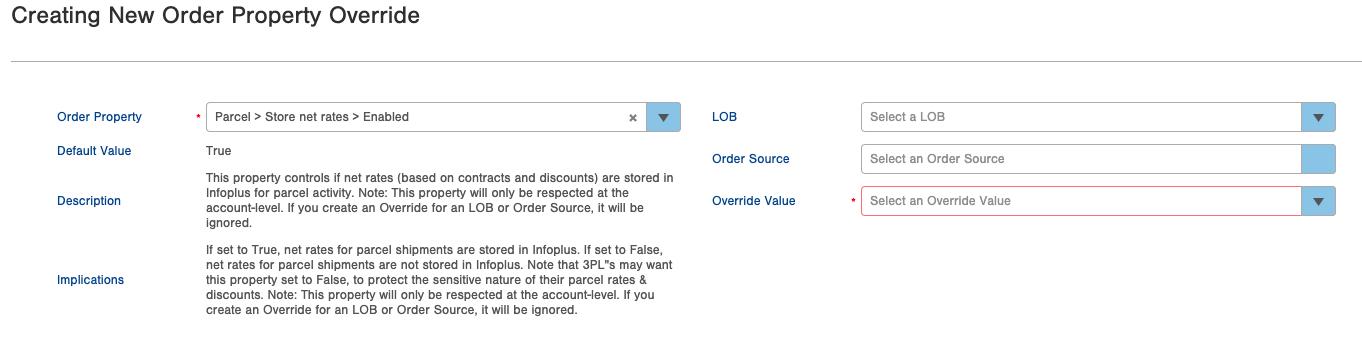
Warning: This completely prevents rates from being stored into the Charged Freight Amount field on shipments. Therefore, please ensure you do not need these rates for internal purposes before activating this Order Property Override.
Hiding the "Freight" Field on Orders
Reach out to InfoPlus support specifying that you need the "Freight" field on the Order table hidden. Support can then have the "Freight" field toggled to not appear on the Order record/table.
The "Freight" field on the order will be prevented from populating in both the UI and the API.