View Carton Contents (after Cartonizing an Order)
You can easily and quickly view the contents inside a carton that's been through cartonization. Here's how:
After Cartonizing an Order, you can view the carton contents for that Order.
View Carton Contents
- Access the "Carton Content" Table. Two methods:
From the Dashboard: Click the “Warehouse Operations” tab, click the “Fulfillment" App, then click the “Carton Content” Table.
From the Quick Actions shortcut: Press a dot (period) on your keyboard, then select “Carton Content” from the list of Quick Actions.
All orders that have been cartonized will display in the table. - Click on an Order to view details regarding the Carton Contents. The Viewing Carton window appears. Here is a sample Carton Contents record:
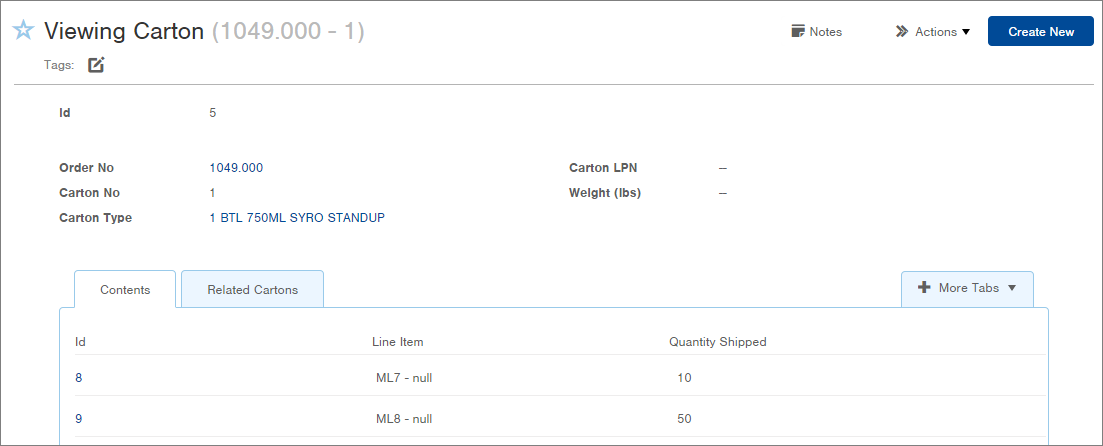
The Contents display in a tab at the bottom of the window. The ID field