How to Enable eHub in Infoplus
Set up your eHub account and enable eHub to integrate with Infoplus. The following are the necessary steps to add eHub to Infoplus.
eHub FAQ
Creating a new eHub Account:
1. Schedule a call with eHub to go over a customized shipping strategy. eHub will consult on best practices and efficiencies for shipping success. Infoplus will work alongside eHub to support you every step of the way!
2. Create a Parcel Account Detailed instructions for setting up a Parcel Account
After you retrieve your eHub API key and have your eHub account set up, you will need to enable eHub to integrate with Infoplus.
Steps to Set Up eHub in Infoplus:
1. Navigate to the Parcel Account table
2. Click on 'Create New'
3. Enter the name of the Carrier and the Carrier Company
- Currently, the eHub integration includes DHL eCommerce, FedEx, FedEx SmartPost, USPS, UPS, Tusk Logistics and Amazon Shipping.
4. (Optional) Enter the LOB and Order Source if applicable
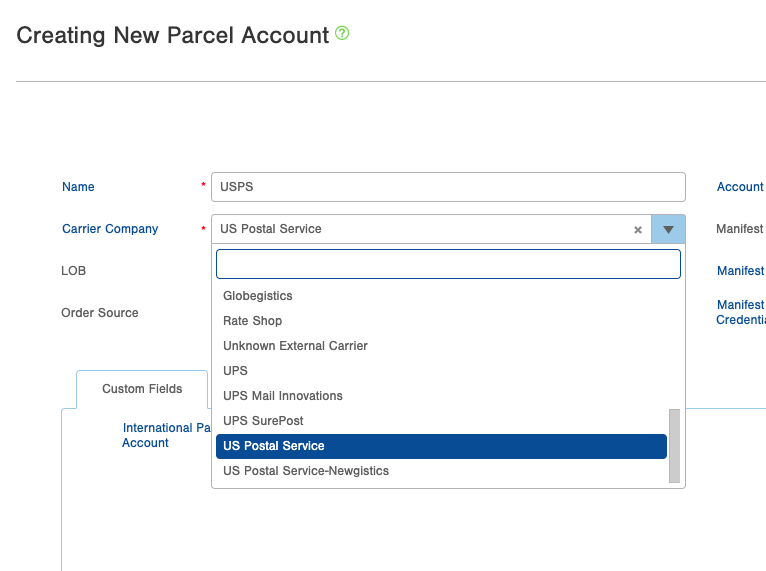
6. Then, from the dropdown for 'Manifest Partner', select eHub
NOTE: It is very important that all your information is correct prior to completing this process. Once Saved, you cannot change the Manifest Partner. If for any reason the Manifest Partner is entered wrong and the record is saved, the process will need to be recreated and the non-functional Parcel account left unused and designated with a "DO NOT USE".
7. Enter in the 'Manifest Partner ID' -- this is the account ID number associated with your eHub account. You should receive this number during your account setup with eHub. Make sure you use the API key connected to your Admin token, rather than an API key connected to a user profile. This will help ensure limited service interruption.
8. In the 'Manifest Partner Credentials field, enter the API Key you received from eHub.
- If you do not know your eHub API Key, see this article for how to access the API Key.
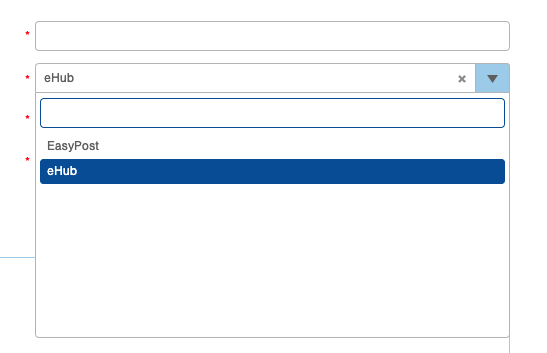
9. Click Save
10. Follow the sets on this article to assign parcel account to warehouses, LOBs, etc: Create a Parcel Account
