Troubleshooting Parcel Shipping - Labels, EasyPost, eHub, etc
Start here for step-by-step instructions to help you get to the bottom of common Shipping problems and resolve them quickly.
Shipping, EasyPost, and Parcel actions in Infoplus are an integral part of your operations. If there is a snag in any of these areas, operations are at risk. If you encounter a problem that you are unsure how to solve, use this article as a jumping-off point to help uncover the root issue and get it solved quickly.
This article will lay out some common issues related to Shipping/EasPost/Parcels and step-by-step instructions for how to troubleshoot and solve the issue.
If you have a more generic question about Shipping/EasyPost/Parcels or are seeing a specific error message, see our article on FAQs and Error Messages.
How to Use This Guide
Below, you will find multiple different scenarios that could potentially cause issues for Shipping/EasyPost/Parcels. You can use the table of contents below to quickly navigate to the exact question you are interested in. Each issue has multiple troubleshooting steps to help you independently get to the bottom of the issue you are experiencing and solve it so you can move forward with your operations.
Table of Contents:
- Why am I unable to create a parcel label?
- How do I create a USPS Scan Form / Tracking Manifest?
- How do I add FedEx One Rate to the Parcel Account Table?
- Where is the phone number on my parcel label populating from?
Why am I unable to create a parcel label?
- Make sure your parcel account Manifest Partner Id matches your EasyPost Account ID and your parcel account Manifest Partner Credentials is your EasyPost Production API Key.
- The parcel account should either contain a Default for Warehouses or Default for Order Sources.
- Within the order, go to the Actions Menu (top right), select Lookup Parcel Rates on the order for that parcel account.
- If no rates are returned, contact EasyPost to confirm Rates are on file.
- If rates are on file, generate parcel rates again
How do I create a USPS Scan Form / Tracking Manifest?
Creating a USPS Manifest is done on your 'Shipment' table by filtering "Carrier Service” and ''Status”, check the records you would like to manifest then go to the Actions menu (top right) select Create Carrier Manifest.
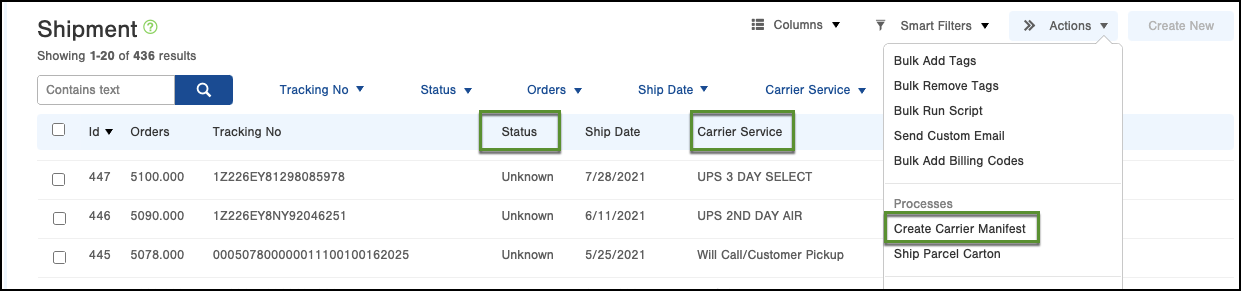
For future reference, the moment a USPS shipment is created it's eligible for auto-manifest at the end of the day regardless of the parameters passed meaning that labels future-dated will still be manifested the same day they were created (automatically) if created before 5 pm PST - otherwise, they will be auto manifested the following day at 5 pm PST.
If you created a shipment at say 7 pm PST but needed it to go out the following morning, you'd need to manifest this manually as the next window won't happen until the following day at 5 pm PST.”
How do I add FedEx One Rate to the Parcel Account Table?
FedEx One Rate is a discounted service under your main FedEx account. Go to your Carton Type Table to create a predefined package type of FedEx Pak, this will pull FedEx One Rate, discounted rates.
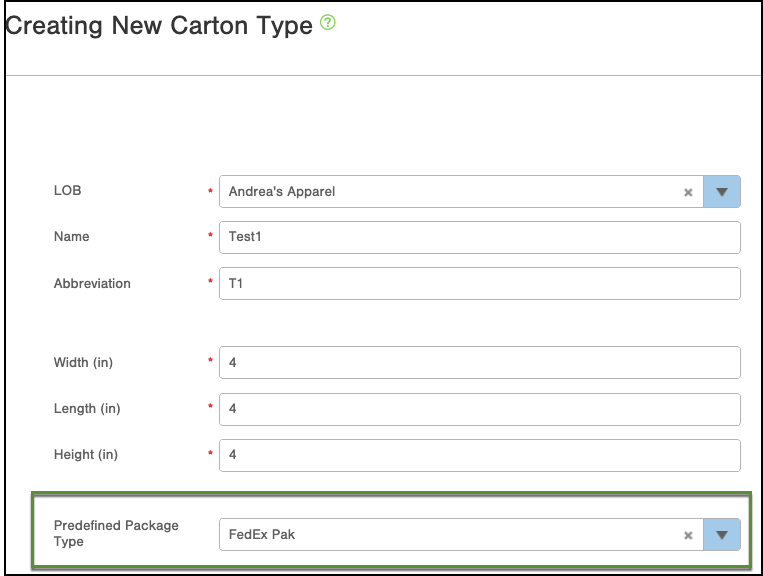
Where is the phone number on my parcel label populating from?
The phone number displayed on your parcel label is typically sourced from one of the following locations within Infoplus:
- Ship To Address: The phone number associated with the order's shipping address.
- Customer Record: If no phone number is found in the Ship To address, the phone number linked to the customer's record will be used.
- Warehouse Record: If neither the Ship To address nor the Customer record contains a phone number, the phone number from the order's associated warehouse will be used as a last resort.
Note: Some carriers may not include phone numbers on labels regardless of the information provided in Infoplus.
In the example Order below, the Customer Record phone number would be used.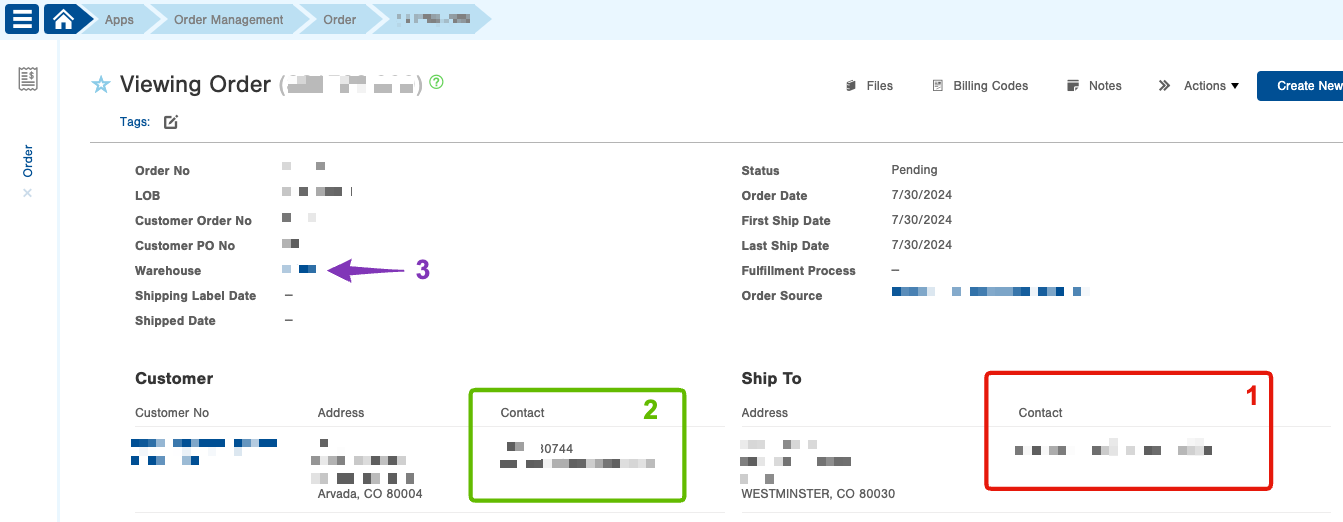
If you need more control over the phone number displayed on your parcel labels, consider using a parcel label reference script or a manifest script.These scripts can help adjust the data sent to - and displayed by - your carrier.
For more information on how to do so, please see our Using a Script & Trigger to Update Parcel Reference Fields in Orders and Customizing Manifest Calls Using Scripts knowledge base articles.