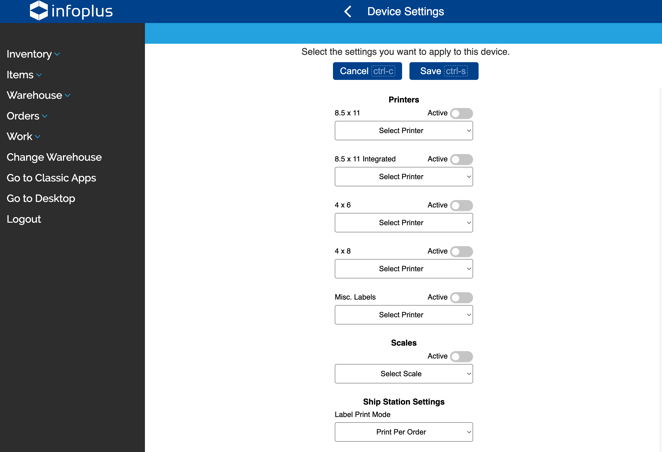Turn On Auto Print and/or Scale Settings in your Infoplus User Profile
Auto Print and Scale Settings are personalized in Infoplus on a user-by-user basis, so you need to turn them on when you set up your personal account.
After you have installed Infoplus LocalConnect, and you have Connected your Printer(s) and/or Connected your Scales to Infoplus, you need to turn on the appropriate settings in your Infoplus User Profile. These settings tell Infoplus to use the connected Printers and Scales when shipping.
NOTE: Auto Print and Scale Settings need to be set up on every workstation you want to use for Auto Printing and/or Scale readings. These settings will not follow your Infoplus User Name. If you want to Auto Print or use Scale readings on multiple computers, establish these Settings on each computer.
Turn On Auto Print and/or Scale Settings
- Access your User Profile by clicking the Profile icon in the top-right. A drop-down menu appears:
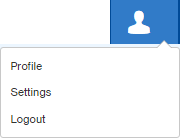
-
Select Profile from the drop-down menu. Your Profile appears. Here is a sample profile:
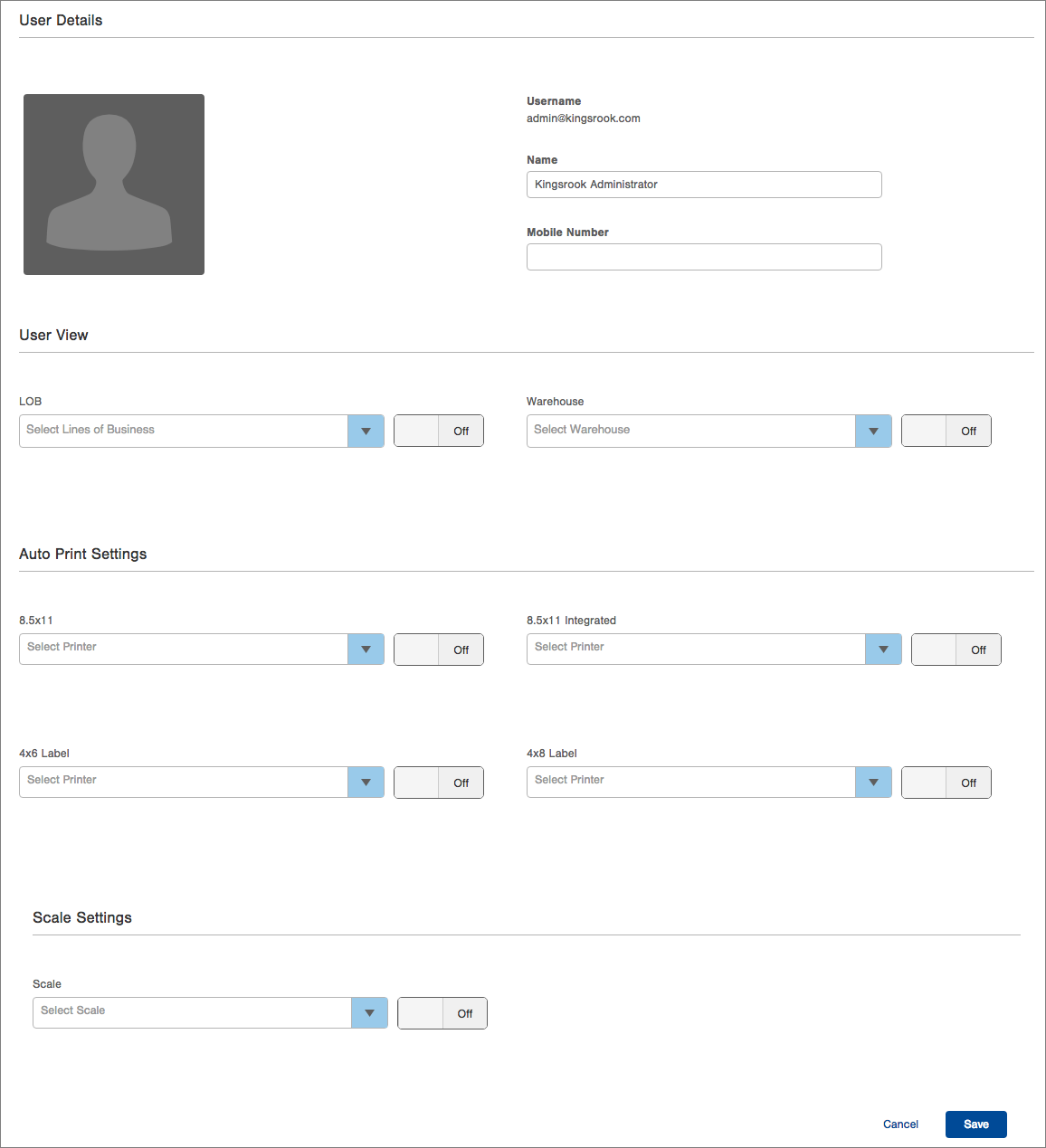
NOTE: The steps below only cover the Auto Print and Scale Settings options in your User Profile. For information on all User Profile settings, see Edit User Profile. -
Auto Print Settings: For each paper type (i.e, 8.5 x 11, 4 x 6 label, etc.) that you want to auto print, select a default Printer. Then click the On/Off button to turn Auto Print on for each stock type. If you decide not to Auto Print, rather than remove printer selections in your User Profile, you can click the On/Off button to turn Auto Printing off.
Current Functionality: all shipping labels are sent to the printer that's configured for the "4x8 Label" paper type, even if a 4x6 printer is populated in this field. Until this is resolved, we would advise adding a 4x6 label printer under both the "4x6 Label" and "4x8 Label" paper types to ensure 4x6 labels will auto print successfully. -
Scale Settings: To Automatically detect readings from a scale when using the Shipping Station Mobile Floor App, select a default Scale. Click the On/Off button to turn the selection on. If you decide not to use the scale, rather than remove the selection in your User Profile, you can click the On/Off button to turn the setting off.
-
Click Save. Your User Profile is saved. When shipping from this workstation, any Auto Print or Scale Settings set to On will be referenced during shipping.
To set up on a Handheld Device:
- Log into Infoplus on the Mobile Device.
- Locate the "COG" in the upper right corner of the scree
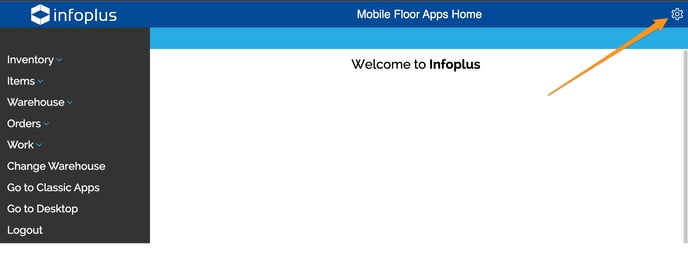
- Review the different options available on the Printer/Scale Settings Page.